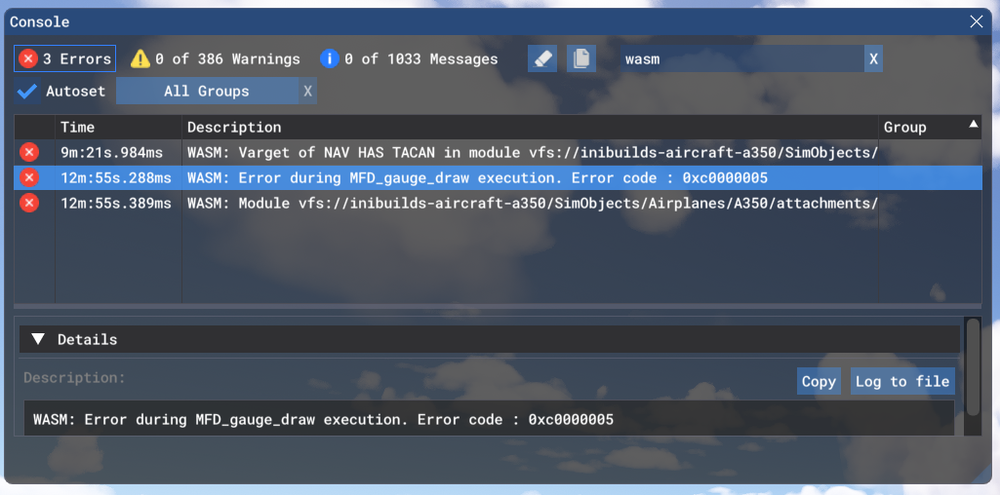-
Posts
1611 -
Joined
-
Last visited
-
Days Won
83
Content Type
Profiles
Forums
Downloads
Everything posted by richboy2307
-
Thanks for your suggestion, I've forwarded to the team.
-
Hi @CR7 Are you having this crash repeatedly upon F-PLN import or only one instance? If you've had it more than once, are you getting it specifically on this route only? Or can you reproduce the crash on any import. Thanks!
-
Hi Thanks team is aware and looking into this. Its to do with Navigraph Authentication token (on the OIS code) intermittently re-setting or not working as intended in some instances. In case you're having issues please try to Reset Navigraph Token by following the instructions below: Thanks!
-
The Fenix works externally to the sim, with all data lookup and ILS signal calculations also running external to it. We understand your frustration, however there are sometimes limitations to doing things internally within the sim environment in the interest of cross-platform compatibility. These issues of sceneries affecting availability of procedures/data is for the most part a sim issue and will affect any Aircraft who rely on the sim for this basic function. The plane comes with a Cycle 2303 data bundled by default. If you have an active Navigraph Subscription, it is recommended to update to the latest navdata cycle via the OIS. Instructions here: Glad you found it. Yeah not sure why OPST scenery is affecting this but glad you found the culprit. Worth reporting to the maker of the scenery as well. As the solution has been found I will lock this thread now. Solution: For anyone else coming across this thread, please follow the best practices mentioned above to set ILS IDENT and in case of issues try with an empty community folder to rule out conflicts. Thanks!
-
Hi, The autopilot disconnects due to excessive roll/pitch, or overspeed/stall conditions, or continuous user input on primary flight control axis The above conditions can be caused by abrupt "live" weather changes, or sim AI assistance options, or noisy axis that cause phantom inputs, or conflicting keybinds on trim/primary flight controls (usually keyboard) triggering unintentional input, or conflicting keybinds relating to AP disconnect triggering unintentional input, or momentary performance hiccups that lead to erroneous CFD data triggering the above conditions Just for some context, I've done 2 this weekend, and 9 total 12hr+ flights without any such issues. Collectively amongst our testers we have over 1000+ hours of successful flighting prior to release, with many long-hauls both real-time and accelerated via time compression. Not to mention the countless other customers out there enjoying these flights as we speak. So no, there was no fundamental issue that was overlooked or untested in that regard. There are however lot of variables to this equation (hardware, peripherals, control setups and server connectivity etc) and we are monitoring user reports of such issues. We hear your feedback and are working on a user option to inhibit the realistic AP disconnection logic in the interest of ensuring flight completion. In the meanwhile we recommend users use "LOW" turbulence settings, ensure all AI assistance options are disabled, verify their control bindings as well as use the "AFK mode" on OIS Simulation settings page such that the sim may pause in case of AP disconnection. Thanks!
-

Freezing of the entry when trying to enter the VOR2 frequency in the FMS
richboy2307 replied to Harry320's topic in Systems
Ok thanks, I was able to reproduce the issue using Navigraph navdata and specifically pulling RBO via IDENT. Logged. -
Hi @henkhugo I am not able to reproduce your issue. Just tried on both Navdata sets in both FS 2020 & 2024 (with Asobo FACT scenery). Able to receive proper indications on the PFD and arm APPR mode. Please try with an empty community folder, in case your scenery is causing some conflicts. Thanks!
-
Hi @cellomike 1. As others have already replied, use the KCCU arrows or your physical mouse's scrollwheel over the KCCU scrollwheel to navigate dropdown lists. This is by design. 2,3,4,5,6,8,10,11 Thanks reported. 7. reported that P.POS option should be conditional, i.e. possible only if aircraft is already on an offset segment at the time. Otherwise default START WPT is current TO waypoint. 9. Can you please clarify what you mean by this one? Preferably provide some screenshots/reference for current vs expected behaviour. As for your personal observations regarding handling, I've shared internally for further review. Thanks for your report!
-

Freezing of the entry when trying to enter the VOR2 frequency in the FMS
richboy2307 replied to Harry320's topic in Systems
Hi @Harry320 Thanks for your report. That is a WASM crash. Can you please use the below guide to check your console for WASM error message received right after it crashes? Also please include the reproduction steps. I tried a few myself on the ground and in the air but didn't get a WASM crash. So the information provided will help us to reproduce and solve the issue. Thanks! -
@RTK1972 That sounds like your installed scenery is having a conflict with the default Navdata. The iniBuilds A350 Airliner comes bundled with an older Navigraph AIRAC data (2303) by default as part of your purchase. The subscription is required to update to the latest, however without one you can still use the older cycle. Thanks!
-
Hi @Dazza/ @RTK1972 Are you using 'SIM DEFAULT' navdata or 'NAVIGRAPH' on the OIS OPTIONS - THIRD PARTY page? For the 'SIM DEFAULT' navdata, the ILS autotune feature is dependent on the scenery add-on used having properly defined the ILS frequencies for each runway. The ILS itself will exist and function, but as its not tied to the runway, it will simply not be autotuned. Best Practice - Approach Preperation As part of your descent preparation, MFD FMS NAVAIDS page Verify the correct ILS station identifier (IDENT) is shown. - Refer to charts to find the IDENT of your specific ILS. - If the field is not properly populated, manually input the desired IDENT. - The FREQ and CRS fields will update automatically upon entering the IDENT. E.g. For FACT ILS Z RWY 19 approach, we'd enter the ILS IDENT of 'KSI'. EFIS Control Panel - LS push button Verify that the LS button is pressed in and lit up green when passing 10,000ft. This will help ensure that approach guidance is shown on the PFD. When you are in range, the the tuned ILS IDENT, FREQ, CRS and DME (where coupled to the same station) will be shown on the bottom left corner of your PFD. You will also see the LOC/GS guidance diamonds. Thanks!
-
Hi @Speedrick007 You can click on the doors on the diagram directly of the OIS GROUND page to toggle them. Thanks!
-
Navigraph is required for ANF yes. Mentioned on the store page, streams and differences chart we put out. Once you have ANF, you can use it for BTV via exit selection. If you don't have a Navigraph subscription, you can still use BTV via manual distance entry. Guide is here, see 2. Manual Distance Entry section.: You may need to manually load the airport if you're too far from it. Sometimes going out of ZOOM mode and back can help re-cycle it as well. See the ARPT SEL FUNCTION- CHANGING DISPLAYED AIRPORT MAP section of the guide below: Thanks
-
Hi @Delta_A350 You need to choose the correct winglet type from the OIS Equipment settings. Thanks!
-
Hi @rich88 Thanks for your report. I'm unable to reproduce the issue exactly by just constantly editing the INSERT NEXT WPT by manually typing or selecting options from a dropdown. So can you please provide more information on how to reproduce the issue? Aircraft: A350-900 or -1000 Simulator: FS2020 or 24 Navdata Method: SIM DEFAULT or NAVIGRAPH OFP: Include a PDF of your Operational Flightplan (OFP) if related to FMS/Route Procedures crashes Specs: CPU, GPU and RAM of your system. Reproduction steps: What to do in order to induce the same crash. Thanks!
-

bug Auto Time Compression Stuck at 2x in Eastern Hemisphere Only
richboy2307 replied to Yetty's topic in Systems
Thanks for this post. This is helpful information, we're investigating. -

investigating 4x Time Compression will stall the aircraft
richboy2307 replied to DoubleP99's topic in Other
This is helpful thanks. Looking into it. Can you please also provide the requested info so we can try to reproduce. Hmm that is weird because the flight I did (VHHH-RJTT) definitely falls within that area of influence and I was able to achieve 4x. But this is helpful we're investigating. Thanks! -
What is WASM? The WebAssembly Module (WASM) is a container for running programmes written in other langauges (eg C/C++) that is then converted to native code ahead of time (as DLLs) during first launch (WASM Compilation). This helps improve performance for subsequent uses but causes longer load times on first launch. See for more info: This improves security of the sim and portability of projects across PC/Xbox. In case of issues, only the WASM crashes instead of the rest of the sim along side with it. This is why the sim and some functions may continue to work, however other systems and displays that use WASM on the aircraft become unresponsive or "freeze" in place. So what to do in case of WASM crash? Do not close the sim/restart flight immediately Verify the WASM error message Report the WASM error message with reproduction steps using the guide below. Verify WASM Crash in Sim Step 1. Enable Developer Mode (FS20) Options > General Options > Developers (FS24) Settings > General > Advanced Options Step 2. Enable the Console by pressing "~" key on your keyboard or using the Dev Toolbar at the top of the screen Step 3. Filter the Console by ❌Error messages only by clicking on ⚠️Warning and ℹ️Messages to disable them (remove blue box border around them). Step 4. Type 'WASM' in the search box. Find the WASM Error and Copy the message. Also take a screenshot of this console window for making a report. Report WASM Crash on Forum Step 5. Paste the WASM Error message and screenshot of the Console obtained in Step 4 above into a forum post WASM Crash Report. Step 6. Take note of what you pressed or things you did, just before you noticed this crash happen. Step 7. Verify if you are able to repeat the crash by following those same steps. Step 8. Please provide the following information Aircraft: A350-900 or -1000 Simulator: FS2020 or 24 Navdata Method: SIM DEFAULT or NAVIGRAPH OFP: Include a PDF of your Operational Flightplan (OFP) if related to FMS/Route Procedures crashes WASM Error: The error you copied in Step 4 above Specs: CPU, GPU and RAM of your system. Autosave File: Please include the latest ".bin" autosave file prior to your crash. Step 9. Where possible, include on your report a Screenshot / Video showing what you pressed/did just before the crash happened to give us more clues. steps on how to reproduce the crash so that we can try ourselves with debugging tools to identify the cause of crash. the ".bin" Autosave File which is the latest save from prior to your crash to help us reload into same scenario. FS24 Autosave Folder Paths - Steam: %APPDATA%\Microsoft Flight Simulator 2024\WASM\MSFS2024\inibuilds-aircraft-a350\work\autosaves - MS Store: %LOCALAPPDATA%\Packages\Microsoft.Limitless_8wekyb3d8bbwe\LocalState\WASM\MSFS2024\inibuilds-aircraft-a350\work\autosaves FS20 Autosave Folder Paths - Steam: %APPDATA%\Microsoft Flight Simulator\Packages\inibuilds-aircraft-a350\work\autosaves - MS Store: %LOCALAPPDATA%\Packages\Microsoft.FlightSimulator_8wekyb3d8bbwe\LocalState\Packages\inibuilds-aircraft-a350\work\autosaves These types of WASM crashes are actionable depending on your reports of the steps taken immediately before the crash happened. If reproducible on our end by following the same steps, can be debugged and resolved more efficiently.
-
Our development team is aware of this missing feature and plans to add it soon. It was omitted because our testing showed the windshield disappearing inconsistently for some users, likely due to differences in SU1/non-SU1 and our use of the latest SDK tools for A350 development. We can't release the product with such an inconsistent variable, so wiper masks were excluded from the initial version. We're actively working to resolve this and implement the feature as soon as possible. Thanks!
-
What is WASM? The WebAssembly Module (WASM) is a container for running programmes written in other langauges (eg C/C++) that is then converted to native code ahead of time (as DLLs) during first launch (WASM Compilation). This helps improve performance for subsequent uses but causes longer load times on first launch. See for more info: This improves security of the sim and portability of projects across PC/Xbox. In case of issues, only the WASM crashes instead of the rest of the sim along side with it. This is why the sim and some functions may continue to work, however other systems and displays that use WASM on the aircraft become unresponsive or "freeze" in place. So what to do in case of WASM crash? Do not close the sim/restart flight immediately Verify the WASM error message Report the WASM error message with reproduction steps using the guide below. Verify WASM Crash in Sim Step 1. Enable Developer Mode (FS20) Options > General Options > Developers (FS24) Settings > General > Advanced Options Step 2. Enable the Console by pressing "~" key on your keyboard or using the Dev Toolbar at the top of the screen Step 3. Filter the Console by ❌Error messages only by clicking on ⚠️Warning and ℹ️Messages to disable them (remove blue box border around them). Step 4. Type 'WASM' in the search box. Find the WASM Error and Copy the message. Also take a screenshot of this console window for making a report. Report WASM Crash on Forum Step 5. Paste the WASM Error message and screenshot of the Console obtained in Step 4 above into a forum post WASM Crash Report. Step 6. Take note of what you pressed or things you did, just before you noticed this crash happen. Step 7. Verify if you are able to repeat the crash by following those same steps. Step 8. Please provide the following information Aircraft: A350-900 or -1000 Simulator: FS2020 or 24 Navdata Method: SIM DEFAULT or NAVIGRAPH OFP: Include a PDF of your Operational Flightplan (OFP) if related to FMS/Route Procedures crashes WASM Error: The error you copied in Step 4 above Specs: CPU, GPU and RAM of your system. Autosave File: Please include the latest ".bin" autosave file prior to your crash. Step 9. Where possible, include on your report a Screenshot / Video showing what you pressed/did just before the crash happened to give us more clues. steps on how to reproduce the crash so that we can try ourselves with debugging tools to identify the cause of crash. The Autosave File, include the latest ".bin" autosave file prior to your crash to help us reload into same scenario. FS24 Autosave Folder Paths - Steam: %APPDATA%\Microsoft Flight Simulator 2024\WASM\MSFS2024\inibuilds-aircraft-a350\work\autosaves - MS Store: %LOCALAPPDATA%\Packages\Microsoft.Limitless_8wekyb3d8bbwe\LocalState\WASM\MSFS2024\inibuilds-aircraft-a350\work\autosaves FS20 Autosave Folder Paths - Steam: %APPDATA%\Microsoft Flight Simulator\Packages\inibuilds-aircraft-a350\work\autosaves - MS Store: %LOCALAPPDATA%\Packages\Microsoft.FlightSimulator_8wekyb3d8bbwe\LocalState\Packages\inibuilds-aircraft-a350\work\autosaves These types of WASM crashes are actionable depending on your reports of the steps taken immediately before the crash happened. If reproducible on our end by following the same steps, can be debugged and resolved more efficiently.
-
The iniBuilds A350 Airliner simulates the MFD Controlled Backup EFIS and AFS Control panels which can be used in case of inoperational buttons/equipment. If you find yourself with your EFIS CP displays blank as above, ensure that on the MFD FCU BKUP page that EFIS CP BACKUP is disabled as follows: On the MFD Menu Dropdown select the FCU BKUP option Ensure you are on the EFIS CP page and verify that the the EFIS CP BACKUP button light is off (not green)
-
- 1
-

-
The iniBuilds A350 Airliner simulates the MFD Controlled Backup EFIS and AFS Control panels which can be used in case of inoperational buttons/equipment. If you find yourself with your EFIS CP displays blank as above, ensure that on the MFD FCU BKUP page that EFIS CP BACKUP is disabled as follows: On the MFD Menu Dropdown select the FCU BKUP option Ensure you are on the EFIS CP page and verify that the the EFIS CP BACKUP button light is off (not green)
-
Changing Weight Measurement Units (LBS / KGS) The aircraft weight measurement units (LBS / KGS) are changed on the OIS Settings Page which can be reached via FLT OPS MENU > OPTIONS > OIS SETTINGS. Select your desired unit by clicking on its respective button. (Click to enlarge image)
-
Changing Weight Measurement Units (LBS / KGS) The aircraft weight measurement units (LBS / KGS) are changed on the OIS Settings Page which can be reached via FLT OPS MENU > OPTIONS > OIS SETTINGS. Select your desired unit by clicking on its respective button. (Click to enlarge image)
-
The iniBuilds A350 Airliner simulates the realistic boot time for the On-board Information System (OIS) by default. During the boot-up the computer that powers the OIS is turning on and running through its system checks. Change OIS Boot Time You can change the OIS Boot Time via the OIS Settings page (FLT OPS MENU > OPTIONS > OIS SETTINGS) REAL: Set by default - can take up to 10 minutes. FAST: Can take up to 5 minutes INSTANT: Will boot up instantly upon availability of GPU/APU power.