-
Posts
1611 -
Joined
-
Last visited
-
Days Won
83
Content Type
Profiles
Forums
Downloads
Everything posted by richboy2307
-
Hi @sk0941 Thanks for your report. Apologies you had a crash however this issue is not universally reproducible. From my own experience, I always use the ATC COM page on FO side on my VATSIM flights and have yet to have a WASM crash as a result of that particular action.0 Can you check if you are still having this issue after the v1.0.3 update? While the sim should handle this for you automatically on first launch after an update/reinstall, we have seen it not happening for some users so you should also try to manually clear your WASM folders. Clearing WASM Folders - Delete all contents on the file paths (Work folder and all .dlls) - FS20: https://forum.inibuilds.com/topic/24996-how-to-clear-the-wasm-folder/ - FS24: https://forum.inibuilds.com/topic/24917-how-to-clear-the-wasm-folder/ If you still have the crash, please don't close the sim. Use the below guide to verify and report the WASM crash with all the requested information, especially reproduction steps. Thanks!
-

WASM Crash - Deploying reversers after 19 hour flight
richboy2307 replied to Taylor Hamilton's topic in Systems
Hi thanks for your report. Can you guys check if you are still having this issue after the v1.0.3 update? While the sim should handle this for you automatically on first launch after an update/reinstall, we have seen it not happening for some users so you should also try to manually clear your WASM folders. Clearing WASM Folders - Delete all contents on the file paths (Work folder and all .dlls) - FS20: https://forum.inibuilds.com/topic/24996-how-to-clear-the-wasm-folder/ - FS24: https://forum.inibuilds.com/topic/24917-how-to-clear-the-wasm-folder/ Thanks! -
Hi @Top27 Toggling the REVERSE ON AXIS should reset the throttle calibration normally. You can also do the same by deleting your ThrottleData.ini file and relaunching the sim. For keyboard you want REVERSE ON AXIS = NO IDLE to be at ~22% CLB to be at ~50% FLX/MCT at ~75% TOGA at 100%
-
That sounds like a possible keybind conflict (inadvertent inputs on Aileron/Rudder/Pitch or trims for either of those). Check your control profiles and ensure none are bound on any connected devices other than the one you want. Additionally, you may use the AP DISCONNECT PROTECTION option from OIS Simulation Settings which inhibits the realistic AP disconnection logic (due to control inputs or excessive rate of change on g forces) Thanks!
-
I am sharing below information in the interest of transparency, to show that we're committed to the cause to improve the experience for all our customers as mentioned above but this issue is a complex one. 100% reproduction on one system does not mean 100% universal reproduction. As seen in this video below, I've been trying a few times to reproduce the crash based on your report. Loading in to an airport, changing navdata sources and constantly re-importing. Have done so over 50 times without a crash as yet on A350-900 (v1.0.2) in FS20. Once we get successful reproduction, we can introduce debuggers/logging to investigate further code-side and weed out the root cause. We try this on multiple systems and across testers by sharing the reproduction steps with them. 2025-03-11 20-30-19(1).mp4 So, if anything else to add to help us better reproduce the above, would be appreciated. Thanks!
-
Hi @EilidhP Thanks for your report. Passed on to the team. I understand your frustrations, the team are committed to resolve these instances of WASM crashes and improve stability for all. WASM is complex and is limiting by the fact there is no exception handling, so in case of even a small error in code or data received, the entire WASM crashes rather than failing a specific part of the function. So to reduce WASM crashes as much as possible, you need code to self-handle all edge cases perfectly. We are working tirelessly to that end and reports like these help in this effort. Thanks for your time and patience meanwhile!
-
Hi, Team has identified the source of this crash related to TCAS updates. We're in progress of testing the fix, in the meanwhile you may keep your TCAS on STBY to avoid potential crash. Thanks!
-
Thanks reported. Team has identified the source of this crash related to TCAS updates. We're in progress of testing the fix, in the meanwhile you may keep your TCAS on STBY to avoid potential crash. Thanks!
-
Hi, Please post screenshots of your in-sim FPS counter for when you're experiencing issues as that will provide more clues. As for performance on 2020, we are working on an update with further optimizations on the art end that should net in better performance in that regard however additional information such as the sim FPS counter, your specs and sim graphics settings will be more valuable in deciphering the same. Honestly with specs like "RTX 4090 and I9 14900k with 96GB RAM" the performance you're having makes no sense. I run on a 5800x3D, 3090, 32GB RAM with mostly high settings, 4K TAA and OLOD/TLOD 150 and can manage 30fps+ easily in most scenarios. Something else is amiss in the instances you're reporting as that is not the common experience for all customers. Thanks!
-
Hi @Sirraj Thanks for the report. Only this one is the wasm crash. In case it happens again, can you please share a screenshot of your screen showing all the displays, for some additional clues as to what being shown on the MFD may have caused a crash. Thanks!
-
Hi, Please screenshots or video clips of this as it happens will help. The plane does not descend on its own at TOD, you have to dial down the ALT on the FCU and then "PUSH" the ALT selector knob to engage DES mode. Just for context, haven't observed this behaviour personally in the 300+ hours on A350 in testing nor seen it reported by any of our testers as yet so we need reproduction steps if this is an issue. Like I said above, my guess at the moment is that the aircraft was not in the proper ATHR detent, as such there was overspeed or lack of descent as the aircraft is unable to command desired thrust, based on this other user report: https://forum.inibuilds.com/topic/25224-autothrottle-wont-hold-descentselected-autopilot-speed/ Thanks!
-

System freeze out of Dubai on 1.0.2 / 3 out of 3 flights
richboy2307 replied to C. Schaffhausen's topic in Systems
We are committed to resolve these instances of WASM crashes and improve stability for all. The team is working tirelessly to that end and reports like these help in this effort. For this specific TCAS related crash the fix undergoing testing currently. Thanks for your time and patience meanwhile! -
Thanks for confirming. Fix is in place for this one, just going through testers as we speak. Same as above, we are committed to resolve these instances of WASM crashes and improve stability for all. The team is working tirelessly to that end and reports like these help in this effort. Thanks for your time and patience meanwhile!
-

Throttle not working on the A350, but shows on throttle calibration
richboy2307 replied to sub2morgaan's topic in Systems
Hi, Not sure what you mean by it not working? If the OIS (EFB) Throttle Calibration page is showing movement, means its being read by the sim and aircraft. You can try to delete your 2020 A350 ThrottleData.ini file and then redoing the calibration on next launch. FS20 ThrottleData.ini file location: Steam: %APPDATA%\Microsoft Flight Simulator\Packages\inibuilds-aircraft-a350\work MS Store: %LOCALAPPDATA%\Packages\Microsoft.FlightSimulator_8wekyb3d8bbwe\LocalState\Packages\inibuilds-aircraft-a350\work Thanks! -

When I spawned, somehow the landing gear and external power supply were gone.
richboy2307 replied to Huno's topic in Systems
Hi @Huno This happens when you load in but the WASM has not yet initialized (so all the code that is required to control those and other systems are not functioning). You need to return to main menu and load in again, or restart the sim when this happens. In case you're having this issue consistently, please try the following Close the sim Clear your A350 WASM folder: https://forum.inibuilds.com/topic/24996-how-to-clear-the-wasm-folder/ Relaunch the sim and load into the A350 directly onto a runway at any airport. Note: The WASM will be recompiled on first launch so it is normal for it to take a long time (upto 20 mins) on initial load. For more info see https://forum.inibuilds.com/topic/25259-help-stuck-on-loading-screen-long-loading-times-on-first-launch/ Once spawned in, verify that the aircraft is running and systems operational. Exit back to main menu. Now you may do any flight you wish to conduct. It shouldn't take as long to load-in anymore for the chosen variant. Thanks! -
Hi @Sarmat2306 Thanks for your report. We've identified a WASM crash related certain type of traffic data when displayed on ND and team is working on a fix. Its likely the cause for your crash but please let us know if you're still experiencing crash even with XPDR on STBY. Thanks!
-
Hi, I apologize for your experiences but unfortunately you have had a WASM crash. While some users are experiencing these more than others, there are equally many who have been able to fly without such instances since release. For more information on what a WASM crash is and how you can report it please see linked guide below. Regrettably, from our testing so far of reported crashes, very few of them are reliably reproducible as they're very case, hardware or installed packages specific instances and require close matching of conditions to reproduce. Nonetheless, we are committed to resolve these instances of WASM crashes and improve stability for all. The team is working tirelessly to that end but we also require your help. In case you experience a WASM crash, please do not close the sim immediately. Use the below guide to properly report the necessary information and reproduction steps. Also important to note, ensure you have cleared your WASM folder after an update to ensure a fresh WASM compilation. Thanks for your time and patience meanwhile!
-
Hi @Tstag94 Thanks for your report, while yes that has the word WASM in it, it is not a WASM crash I'm afraid. Symptoms of a WASM crash will include "Frozen" systems or displays. The biggest giveaway is the clock on the ECAM display stops counting up. In case you experience such a crash, please use the below guide to report the necessary information including the reproduction steps. Thanks!
-
Hi @AlexAlodia Thanks for your report. Can you confirm if you have cleared your WASM folder after updating? If not, please try now then try again. This will help ensure fresh WASM compilation. If you already did, can you please confirm which airport are you entering on the FMS DEP field when you're experiencing the crash? I've just tried to reproduce your issue whilst trying a few different airports already and have not yet experienced the reported crash. Here is an example of an attempt. 2025-03-10 20-50-40(1).mp4 Thanks!
-

investigating A350 ARPT NAV NOT AVAIL (NAVIGRAPH)
richboy2307 replied to Sebastian M's topic in Systems
Hi, Apologies for your experience. There is an issue related to the Navigraph token authentication on the OIS side that the team's aware of and looking into. This will affect anything that relies on live Navigraph connection (Charts, Enroute Map or ANF). In most instances you can regain by resetting your Navigraph Token. Thanks for your patience and understanding. -
Hi, Thanks for your report. We've identified a WASM crash related certain type of traffic data when displayed on ND and team is working on a fix. Its likely the cause for your crash but please let us know. Thanks!
-
Hi @Muffwin Thanks again for your detailed report, team's aware of this one and working on a fix.
-

System freeze out of Dubai on 1.0.2 / 3 out of 3 flights
richboy2307 replied to C. Schaffhausen's topic in Systems
Hi, Thanks for your report. We've identified a WASM crash related certain type of traffic data when displayed on ND and team is working on a fix. Its likely the cause for your crash but try a flight without the EFIS TRAF/ID modes or TCAS in STBY and please let us know. In case you still have a WASM Crash, yse the below guide to verify and report the WASM crash (filter for "WASM" in the console search bar) with requested information as soon as you have it: Thanks! -
Hi, Did you have your TCAS/XPDR on at the time with EFIS on TRAF or ID mode? We've identified a WASM crash related certain type of traffic data when displayed on ND and team is working on a fix. Its likely the cause for your crash but please let us know. Use the below guide to verify and report the WASM crash with requested information: Thanks!