-
Posts
1617 -
Joined
-
Last visited
-
Days Won
83
Content Type
Profiles
Forums
Downloads
Everything posted by richboy2307
-
Hey @garett_09@aj_chugh Thank you for your report. That is unusual; based on the FROM/TO combinations I could identify from your screenshots, I haven't yet encountered similar issues. Nevertheless, please send us the Simbrief OFP PDF for the route where you're experiencing this problem. It could assist us in better reproducing and diagnosing the cause. You can find your OFP in PDF format on Simbrief Dispatch: This is OTHH-KLAX for example even with steps as computed by Simbrief, all automatically imported. So that is why we believe there has to be something specific in certain plans that may be causing it. OFP: OTHHKLAX_PDF_1767977506[1].pdf Thanks! OTHHKLAX_PDF_1767977506[1].pdf
-

MCDU showing weird UTC time and vertical profile lost
richboy2307 replied to geckuz's topic in Systems
Thanks, will have a look. For anyone else also coming across this, please also attach your latest 2 autosave files for when it happened so we can load into the same scenario to compare. For more info on Autosaves, see below FAQ post: Thanks! -
Hi, Have you tried speaking with the FSTRAFFIC developers for support? They may be better equipped to tell you why their program isn't working as intended. If they require any specific changes to the scenery, then let us know so we can check our end. Thanks!
-

by design Parking stands not available on Navigraph charts for EGSS
richboy2307 replied to theoldtannery's topic in Support
Hi, Apologies for delay in response. This is just an instance of "sim-ism" for lack of a better word, where you have to get creative in order to enable an experience. You’re right that, according to the charts, there’s no Gate 601. But in the sim, you’ll see that this parking is on a GA Hangar where there aren’t any charted or numbered parking spots IRL. Since the sim still requires all spawn points to be numbered, we have to assign one even when there isn’t an official number. We can’t really exclude gates from sim ATC or BATC assignment either - If a gate exists, it’s usually used by injectors or ATC programmes. In your case, I’d suggest requesting BATC for a gate change to one that’s charted and more familiar to you. Thanks! -
As mentioned in our April 2025 Development Update - Microsoft Flight Simulator 2024 has allowed us to explore a whole new level of detail both in modelling and in ground accuracy which has vastly improved the immersion factor - all whilst offering newer technologies to optimize performance. We strongly believe MSFS 2024 is the future and as such we do not have any plans to develop new products for MSFS 2020. Thanks
-

logged Cabin lighting regression after v1.1.8
richboy2307 replied to Bondislacker's topic in Modelling & Texturing
Thanks for your report, forwarded to the team. Thanks. -

investigating PFD IAS Frozen in Severe Icing - 1.1.8
richboy2307 replied to xe_operator's topic in Systems
Thanks for report, team is looking into it. In the meanwhile, recommend setting the Icing Effect under Assistance Options to 'VISUAL ONLY' or 'OFF'. Thanks! -

[KEYBIND ISSUE] Aerodynamic Visualization (CFD) on the A340
richboy2307 replied to Ruivers2's topic in Other
Hey, Sounds like you have a key (keyboard or any other connected device) bound to the CFD Visualization. Ensure you have unbound in your control settings. I believe usually its found on ALT+5 or ALT+6 keys. Also note since control profiles are aircraft specific in FS2024, even though you may have disabled them in the past, its possible that particular controller profile is not active on the A340, hence the issue persists. Thanks! -
Troubleshooting You may delete your Terrain Database file (iniTerrainV2.bin) manually and then re-download it via the OIS in case you experience any issues. The file is located in the WASM/Work folder at the path below depending on where you purchased your simulator: AV False-Flags Certain antivirus software like MS Defender may falsely flag the Terrain Database file (iniTerrainV2.bin) for quarantine. In case you have any issues, please add an exclusion for the following folders:
-
The Navigation Display (ND) on the iniBuilds A350 Airliner can display terrain and obstacles information when the TERR ON ND pushbutton is pressed. This function relies on a Terrain Database which is downloadable via the OIS - 3RD PARTY OPTIONS page. (Click to enlarge image) Why is this required? This process helps ensure terrain data integrity by minimizing risk of corruption whilst streaming the package. This process reduces overall bandwidth usage whilst streaming the package. When is this required? This process only needs to be done once when you first launch the A350 Airliner after your purchase. The process does not need to be repeated when updating the aircraft - unless stated specifically in the changelog. The process is only required again IF you manually delete your Terrain database (.bin) file which is located within the WASM/Work folder. How to download terrain data? Navigate to the Options > 3rd Party > Download Terrain Data section on the EFB Press the START DOWNLOAD button and wait for the download to complete. Once completed, you will see a notification at the top of the EFB Display. Press ESC to return to main menu and restart your flight for the changes to take effect properly. (Click to enlarge image)
- 1 reply
-
- 1
-

-
Troubleshooting You may delete your Terrain Database file (iniTerrainV2.bin) manually and then re-download it via the OIS in case you experience any issues. The file is located in the WASM/Work folder at the path below depending on where you purchased your simulator: AV False-Flags Certain antivirus software like MS Defender may falsely flag the Terrain Database file (iniTerrainV2.bin) for quarantine. In case you have any issues, please add an exclusion for the following folders:
-

solved [NO REPRO] BATC CPDLC - no resposne in sim?
richboy2307 replied to Donald Douglas's topic in Systems
Hi @Donald Douglas We have attempted on both streamed vs locally downloaded copies, as well as on SU3 and SU4 Beta across different systems before reporting no-reproduction of the above. As at the moment the issue is only reproducible on your instance, can you please try the following to see what works Try running BATC as admin first. If that doesn't work try running both as admin. In our test instances that was not required but every system is different in its UAC settings. Try on the streamed version of A340 (Delete the locally installed copy from My Library). Ensure BATC and the sim is granted proper permissions through your firewall. Again, we are equally curious as to the cause as the outgoing message is seemingly working, but the incoming isn't for some reason on your end. Let us know the outcome of the above. Thanks! -

solved [NO REPRO] BATC CPDLC - no resposne in sim?
richboy2307 replied to Donald Douglas's topic in Systems
Hey @Donald Douglas There is a slight delay (by design) between when messages are "sent" by BATC vs when they actually show up in the aircraft. In my case it was upto about 30 seconds. However trying your exact same route on 1.0.3 (latest version now), its working my end. If you continue to have issues, perhaps check with BATC Support, along with your log to see if they have additional information. 2025-11-07 23-06-14(1).mp4 Thanks! -
The AUTOBRK MED deceleration was correct. As of v1.0.3 update, AUTOBRK LOW deceleration rate is adjusted from 2.0 m/s to 1.8m/s per best available data. Thanks!
-

known issue [SU4 Beta Issue] WASM Initialization Fault
richboy2307 replied to dennisko762's topic in Systems
@dennisko762 This is an SU4 Beta issue since the last Friday's update. Affects all WASM modules. The known effects are WASM doesn't initialize properly on runway spawn. WASM doesn't load all assets/modules on spawn (so missing certain elements on displays/avionics) Work-arounds Just return to main menu and spawn at a gate instead. Then slew/use panel states as necessary to get to the runway. -

by design Integ light control issue or maybe not and dome light
richboy2307 replied to Blaster254's topic in Other
Yes you set it per the desired brightness of the RMP/XPDR unit displays. -

solved [NO REPRO] BATC CPDLC - no resposne in sim?
richboy2307 replied to Donald Douglas's topic in Systems
Hi @Donald Douglas/ @MMAACCXX Apologies for delay in response. For BATC, it only supports Pre-Departure Clearance (PDC) via CPDLC currently. Key things to ensure for proper function: You are on BATC Experimental Branch (v1.6.75 Experimental or greater). PDC is not available on the Early Access branch at this time. You have set BEYONDATC as the CPDLC Source on the EFB 3RD PARTY SETTINGS Page. (Click to enlarge image) You have completed your MCDU INIT-A page with information such as FLT NBR and FROM/TO After that, you can request PDC following the guide below: We and a few other testers have confirmed this working since launch, even up to v1.0.2 recently. Thanks! -
Hi @sgb478 That is very odd and not normal. Not seeing any widespread reports of any of the listed issues, nor have we seen that in our own testing. Additionally, there are no drastic changes implemented in the updates that would cause such a vastly different experience compared to release either. So something else has to be amiss here. CTDs are very likely related to unstable GPU driver or corrupted shader caches if you're receiving DXGI_Hung errors shown above. For everything else it could be a result of bad update or cached files. Not all driver versions are created equally, and not all of them work stably across the spectrum of GPUs. Try the latest first, but it may not always be the best so try to google for last known "stable" version for your particular GPU. Can you also please try the following Close the sim and manually delete the A340 (fs24-inibuilds-aircraft-a340) from your Streamed Packages folder. When you relaunch the sim next, it will initiate a fresh download/streaming of the package. The paths will be as follows: Steam: %APPDATA%\Microsoft Flight Simulator 2024\StreamedPackages\fs24-inibuilds-aircraft-a340 MS Store: %LOCALAPPDATA%\Packages\Microsoft.Limitless_8wekyb3d8bbwe\LocalState\StreamedPackages\fs24-inibuilds-aircraft-a340 Set Turbulence to LOW via Settings > Assistances menu. This is to avoid AP Disconnection due to exaggerated turbulence effect on CFD aircraft like the A340. Ensure control profiles have not reset during any sim update, and the correct ones are still applied to the A340. Increase your Rolling Cache size to atleast 2x your installed physical RAM (i.e. 32GB Rolling cache if you have 16GB RAM). This will flush the cache initially to rid of any out of date data, and also help ensure a smoother experience when dealing with streamed packages. Try conducting ILS approaches at different airports to rule out any airport specific issues. Again, there have been no changes implemented amongst the updates that would have any bearing on this part of the simulation, so it doesn't make much sense for it to stop working after an update due to anything in the update itself. If you still are having issues, please post a video along with detailed reproduction steps (airport, approach, variant, navdata method used, sceneries used) that would allow further investigation. Thanks!
-
No worries, thanks for reporting anyways. I'll lock this now.
-
Ok we've checked, and in the navdata its only checking for 750ft before initiating the turn. There is no defined logic in the navdata itself to look for "750ft or D0.0 INN (D0.3 MCT) whichever is later" as charted. This would be an instance of pilot vigilance/checking required along with manual takeover in general. I have also attached my attempted missed approach, which clearly shows the aircraft maintaining runway track until passing 750ft, then initiating the turn after. The drawn 356 track is also visibly not starting from EGCC23R threshold (as if it were, it would have been much further right), but instead from computed VNAV path where 750ft would be satisfied. 2025-11-04 01-43-33.mp4 If you also look closely in the video, you'll also note we have essentially satisfied the D0.3 MCT during the turn anyways and it is all well within the margins. In your case, as soon as EGCC23R was sequenced, and 750ft satisfied (if you were above it already), then the track to 356 got drawn, which is why the both seemed to coincide. But anyways, as mentioned, there is no distance check in the navdata itself, hence the drawn path. Thanks!
-
Hi @ShermheadRyder Is this using Navigraph or Sim Default navdata?
-
Hi Please follow the above guide. Both the A340 and A350 use the same method (navigraph WASM module), for downloading/updating navdata via the EFB/OIS respectively. So there's no reason why it would work for one and not the other. You can try any of the following as troubleshooting steps: Log out then reconnect your navigraph via the EFB Close the sim, delete your Navigation data manually, then try to download again. FS24 Navdata Folder Paths- Steam: %APPDATA%\Microsoft Flight Simulator 2024\WASM\MSFS2024\inibuilds-aircraft-a340\work\NavigationData- MS Store: %LOCALAPPDATA%\Packages\Microsoft.Limitless_8wekyb3d8bbwe\LocalState\WASM\MSFS2024\inibuilds-aircraft-a340\work\NavigationData Try to use a VPN to another region to workaround any regional temporary server outages Yes its the same database. Thanks!