-
Posts
1611 -
Joined
-
Last visited
-
Days Won
83
Content Type
Profiles
Forums
Downloads
Everything posted by richboy2307
-
Close the simulator if it is running. Navigate to your your FS24 WASM Folder: Steam: MS Store: Delete the 'microsoft-aircraft-a310-300' folder. This folder and its contents will be re-generated next time you load into a flight with the aircraft. Note: This will reset your EFB Throttle Calibration and EFB Settings so they should re-done the next time you load into the aircraft.
-
Close the simulator if it is running. Navigate to your your FS24 WASM Folder: Steam: MS Store: Delete the 'microsoft-aircraft-a400m' folder. This folder and its contents will be re-generated next time you load into a flight with the aircraft. Note: This will reset your EFB Throttle Calibration and EFB Settings so they should re-done the next time you load into the aircraft.
-
Hi, That is quite odd. Please provide exact steps for reproduction of the issue. We've yet to experience one ourselves internally in testing or since release so without such steps it would be difficult to investigate cause. Please try clear the WASM folder, then re-download the streamed pacakge in order to rule out any incomplete/erroneous compilation of the module. How to - Clear the WASM folder: Close the simulator if it is running. Navigate to your your FS24 WASM Folder: Steam: MS Store: Delete the 'microsoft-aircraft-a400m' folder. This folder and its contents will be re-generated next time you load into a flight with the A400M. Note: This will reset your EFB Throttle Calibration and EFB Settings. You will need to re-calibrate your throttles from the aircraft EFB > Options > Open Throttle Settings page. How to - Re-download a streamed package: Thanks!
-

CDU and interactable screens not working when using external monitors
richboy2307 replied to tgcbraun's topic in Systems
Hi @tgcbraun Thanks shared with the team. For the moment when you pop-out the displays, the cursor interaction is controlled inside the cockpit, within the bounds of where the screen would normally be. Thanks! -
Hi @CptSpeirs@TheEvilToaster The primary flight control response, especially aileron roll rate and behaviour is set per feedback provided by A400M pilots. There is a bit more FBW-induced stability control on the A400M than the typical airliner which is what you're observing with the auto-correction behaviour. We'd be happy to look at this again if more accurate references can be provided. Also just to be sure, ensure that all the other assists are disabled to avoid any conflicts: Thanks!
-
Hi Thanks, the team is aware of this one. Unfortunately, the joystick is only operational in "Locked" cockpit interaction mode currently due to a simulator-level bug with XML interactions. We may address this in a future update once resolved. The A400M (or any of the other default airbus aircraft for that matter) only reads the sim's default navdata. This appears to be an issue with the default navdata, or more specifically due to a conflict with the handcrafted EDDS scenery, so please report this on the MS Forums directly for further support. Thanks!
- 1 reply
-
- 1
-

-
Hi @Ruffen Thanks for the feedback. However can you please provide more exact references, along with expected result (e.g. spool up/down in X seconds vs current Y seconds from when fuel lever is set to feather/run etc). Once you share I can forward to the team for their perusal in case its possible in the sim. Thanks!
-
Hi, Can you please share some additional screenshots of the issue you're seeing? I'm not able to to reproduce this. After setting aircraft EFB Options Page > Units > Imperial - Lbs, all the units on the EFB Fuel & Payload Page, MFDs and MCDU FUEL/LOAD page are LBS. (Images - Click to enlarge) In case you're not seeing this, it may be caused by an incomplete Streamed Package. Please try to re-download the package by following this guide: Thanks!
-
Hi @QuantumE8 @retrotex The TERR is INOP on all the Airbus/WASM aircraft for the moment pending the resolution of simulator-level bug. For further reports/enquiries on this matter please post directly on the MS Forums. Thanks!
-
Thanks, reported. Sorry missed this one. Do you mean the ECAM checklist? If you're referring to the pedal joystick as below, this only works in Locked interaction mode (not Legacy) for now due to a sim bug. Team is aware of that one. Thanks!
-
Hi @qwe As you can imagine, with this being an active military aircraft the information available is sparse, but from what we know: Max Continuous Thrust (MCT) is available and auto when One Engine INOP(OEI) but never used when 4 engines operative. Low Noise Cruise (LNC) is only used in cruise for comfort (lower RPM%). DTO and MIL OP are INOP. Low Flight Idle (LFI) for STEEP APP usually in tactical arrivals. You always takeoff in TOGA then when PWR MCL flashes, you got o MCL detent and it basically just stays there for the rest of the flight unless you take over manual power control. Thanks!
-
Hi @CptSpeirs Thanks for your report. Please see comments below: Thanks team is aware of this. For the moment, this is a core sim bug where-in it forces a re-initialization of the aircraft every time you switch between "walkaround" and normal simulation modes. Best to report this one on the MSFS forums as we have no way around this for now. Similarly, this is a core sim issue wherein the variable for chocks & covers is not interacting with WASM as intended, hence why the desynced states. Not to sound like a broken record, but this is a characteristic of the sim's rendering engine, where in glass-on-glass materials cause flickering. You'll notice something similar if you try to look through one cockpit window at another. Our team is aware of this one, however we do not have a solution at this time. Can't say I've seen this behaviour myself. Could you please share a video recording of this happening for investigation? Also in case you haven't already, please ensure the piloting assists are disabled + turbulence is set to LOW under Assitances option: https://forum.inibuilds.com/topic/24117-why-is-my-plane-not-following-the-flight-path/ That does seem like an issue with the sim's navdata itself, wherein its using duplicated waypoints from both the Approach transition and the ILS approach itself. Shared with the team for further investigation in case its something we can filter out on our end. Thanks!
-
Hi @Zangoose Yes this can be managed by either EFIS control panel on the glareshield.. Select NAV then CSTR.
-
Yeah not sure what happened. Re-uploaded. Thanks!
-
If you're experiencing issues with streamed packages, please follow the below steps to force a re-download of the affected files: Close the simulator. Navigate to the affected aircraft's "Streamed Packages" folder: Steam: MS Store: Delete the folder itself. Restart the sim. The deleted files will be re-streamed from the servers.
-
- 1
-

-
If you're experiencing issues with streamed packages, please follow the below steps to force a re-download of the affected files: Close the simulator. Navigate to the affected aircraft's "Streamed Packages" folder: Steam: MS Store: Delete the folder itself. Restart the sim. The deleted files will be re-streamed from the servers.
-
If you're experiencing issues with streamed packages, please follow the below steps to force a re-download of the affected files: Close the simulator. Navigate to the affected aircraft's "Streamed Packages" folder: Steam: MS Store: Delete the folder itself. Restart the sim. The deleted files will be re-streamed from the servers.
-
If you're experiencing issues with streamed packages, please follow the below steps to force a re-download of the affected files: Close the simulator. Navigate to the affected aircraft's "Streamed Packages" folder: Steam: MS Store: Delete the folder itself. Restart the sim. The deleted files will be re-streamed from the servers.
-
If you're experiencing issues with streamed packages, please follow the below steps to force a re-download of the affected files: Close the simulator. Navigate to the affected aircraft's "Streamed Packages" folder: Steam: MS Store: Delete the folder itself. Restart the sim. The deleted files will be re-streamed from the servers.
-
If you're experiencing issues with streamed packages, please follow the below steps to force a re-download of the affected files: Close the simulator. Navigate to the affected aircraft's "Streamed Packages" folder: Steam: MS Store: Delete the folder itself. Restart the sim. The deleted files will be re-streamed from the servers.
-
- 3
-

-

-
Hi , The manager seems to be functioning as intended for you. The 2024 editions of our products (Compatible, Enhanced or Premium) are not out as yet. You will likely see a post in Announcements (https://forum.inibuilds.com/forum/7-inibuilds-announcements/) when they are live. You will also see a dedicated ``MSFS 2024 Install`` button on the product pages in iniManager when those editions are available. Example:
-
Hi @FlightSimJack Thanks for your report. I have just tried and not able to reproduce any of these issues on my end. Which leads me to believe that it is likely related to the on-going server issues that lead to improperly streamed packages. Please close the sim and delete the A321 from your streamed packages folder. This will force the sim to re-stream the package on next launch, then try again and see if you're still having these issues. The paths are as follows: Steam: MS Store: Thanks!
-
If you're experiencing issue of missing sounds (complete or partial) on the streamed packages, please follow the below steps to force a re-download of the affected files: Close the simulator. Navigate to the affected aircraft's "Streamed Packages" folder: Steam: MS Store: Delete all the files in this folder. Restart the sim. The deleted files will be re-streamed from the servers.
-
If you're experiencing issue of missing sounds (complete or partial) on the streamed packages, please follow the below steps to force a re-download of the affected files: Close the simulator. Navigate to the affected aircraft's "Streamed Packages" folder: Steam: MS Store: Delete all the files in this folder. Restart the sim. The deleted files will be re-streamed from the servers.
-
If you're experiencing issue of missing sounds (complete or partial) on the streamed packages, please follow the below steps to force a re-download of the affected files: Close the simulator. Navigate to the affected aircraft's "Streamed Packages" folder: Steam: MS Store: Delete all the files in this folder. Restart the sim. The deleted files will be re-streamed from the servers.