-
Posts
1526 -
Joined
-
Last visited
-
Days Won
79
Content Type
Profiles
Forums
Downloads
Posts posted by richboy2307
-
-
Hi all,
4 hours ago, jpallotta4 said:I found 3 wasm files in my Microsoft Flight Simulator\Community\inibuilds-aircraft-a350 folder. Deleted those. Now the plane loads into an airport but nothing works at all. I'm able to press and move switches but nothing comes on. This thing is truly broken.
Firstly, you should never delete the WASMs in the community folder. What you've done is essentially deleted all the code of the aircraft, so no wonder it doesn't work in that instance. Please DO NOT delete any files from the package in the community folder.
You should uninstall and reinstall the package fresh from iniManager to ensure there are no missing essential files at present.When we ask you to clear your WASM folder, we only mean the sim-compiled WASMs that can be found on the AppData folder paths listed here:
4 hours ago, babybus said:You shouldn’t need to do any of this. ini used to be my one of my favourite developers. After the botched release of the A350 and the decision to not make products for 2020 they’re quickly falling down my list.
You are welcome to receive support but please refrain from making inflammatory statements. We apologize for your frustrating experiences but I assure you, as you said, "you shouldn't need to do any of this" as the product is working fine in this regard for majority of the customer base without CTDs.
Your experience so far is the exception, not the universal norm, so please have some patience as we work with you (and others here) to figure out the cause of such issues on your install.
6 hours ago, jpallotta4 said:Here are the things I’ve tried:
- Un-install/Re-Install
- Cleared every folder associated with a350
- Cleared WASM
- Memory Page Filing
- Cleared Rolling Cache/ Turned off
- Remove all liveries
- Tried switching from DX12 to DX11 but when I did that I get CTD during initial sim loading
I was able to get into the plane when I loaded into an airport with the PMDG 777 and switched to the a350 with the Developer Menu Aircraft Selector, the plane loaded but not fully, landing gear wasn’t deployed and nothing worked. Tried loading from main menu again and sim crashed at 75% airport loading again.
5 hours ago, jpallotta4 said:Faulting application name: FlightSimulator.exe, version: 1.39.9.0, time stamp: 0x00000000
Faulting module name: FlightSimulator.exe, version: 1.39.9.0, time stamp: 0x00000000
Exception code: 0x80000003
Fault offset: 0x0000000001e90802
Faulting process id: 0x5304
Faulting application start time: 0x1DC126A527D4BA4
Faulting application path: F:\SteamLibrary\steamapps\common\MicrosoftFlightSimulator\FlightSimulator.exe
Faulting module path: F:\SteamLibrary\steamapps\common\MicrosoftFlightSimulator\FlightSimulator.exe
Report Id: f39a42e7-425d-4ba4-93c2-877c6d979d3d
Faulting package full name:
Faulting package-relative application ID:The Windows crashdumps are very limited in their ability to diagnose or provide useful data when it comes to MSFS. Going by the above though, it points to some kind of potential error or corruption in virtual memory (pagefile). I know you have tried, but just for completeness sake, please can you can try the following in the way listed below:
- Uninstall A350 from iniManager then complete a fresh install of the latest (v1.1.4)
- Delete your FS20 AppData WASM folders from the paths listed here:
-
Adjust Virtual Memory behaviour as per this link: https://forums.flightsimulator.com/t/flightsimulator-exe-application-error-0x80000003-a-breakpoint-has-been-reached/334962/101
If it was already on automatic, try manually setting a custom size that is 1.5x your physical memory (e.g. if you have 16GB RAM, try 24GB) - Load into MSFS with just the A350 package (inibuilds-aircraft-a350) in your community folder.
- Spawn directly onto a runway in any variant. Observe if you get a CTD or WASM loads on launch.
- If you do have a CTD, please share the windows error log again as well as exactly where you tried.
Again, most users don't have to do any of this but we are just going off the limited metrics available to us from your submitted crash reports to help you find a solution.
On 8/18/2025 at 4:06 AM, babybus said:The latest update seems to have broken the aircraft again for me. It was CTD'ing when loading in. I then removed everything from community folder apart from A350 and it worked. I then added everything in with no liveries and it works. I then add the ini liveries back in and I get the CTD again.
This is very weird considering "broken" liveries will at best result in lack of selection for those liveries in the aircraft selection menu, not CTD the sim as a whole. The livery package, if unreadable, will normally just not load into the VFS.
What were the liveries you had installed so I can try exactly that set to see if we can reproduce the issue?
On 8/14/2025 at 4:16 AM, blueskies2k40 said:can yall figure figure figure figuuuuuuuuuure out what liveries it has issues with on msfs2020 seems like it only loads on blank livery,updates n updates n still issues, this is a joke $70 spent on this with crashing n bug issues,the only aircraft that brings problem we can even enjoy.
For context, I run FS20 A350 in testing regularly across 2 different systems (one PC, one laptop) with the entire FS20 IniManager liveries library installed on one system; and all the marketplace livery packs installed on another and have yet to experience such CTDs across the iniManager or Marketplace builds.
What were the liveries you had installed so I can try exactly that set to see if we can reproduce the issue?
If there is any action/fix required on our part, we're always eager to do it and push it via update, as we have throughout the life of this product. However, we can't fix an issue that we cannot reproduce, so we need your help to try these things and let us know so we can work together to find the cause (and also hopefully a solution).
Thanks!
-
 1
1
-

Overview
The iniBuilds F406 has a two-axis autopilot that controls the ailerons and elevators. There is no auto-throttle, the power levers must always be controlled by the pilot to achieve the desired target power and/or speed.
The Yaw Damper functions independently of the autopilot and can be engaged in conjunction with the autopilot or independently to provide basic yaw coordination.
Engaging the Autopilot / Yaw Damper
The F406 autopilot system comprises of two units: the Autopilot Control Panel and the Autopilot Mode Selector. Both units are used together as they provide different functionalities and modes of operation.

1. Ensure the Inverter is switched ON by selecting 1 or 2.
There are two identical inverters installed in the F406. Selecting either one will provide the required AC power to the autopilot.

2. Select the desired AP/YD position on the Autopilot Control Panel.
The AP Control Panel is found on the center console.
Move the switch up to engage both AP/YD, or down to engage YD only. The system is OFF in the centre position.
3. Verify engagement on the Autopilot Mode Selector.
Autopilot engagement is confirmed by the green AP indication.
All the buttons on the AP Mode Selector also act as 'mode annunciators', indicating the status of the relevant mode being either ARMED or ENGAGED.
Disengaging the Autopilot
There are 3 ways to disengage the autopilot:

Yoke
Press the red Autopilot Disengage Button.
Note: to re-engage the autopilot after using this button you must press it again to re-arm the autopilot.

Center Console
Select the OFF position on the Autopilot control panel.

Keybind
Assign a key or controller button to the AUTOPILOT OFF function via the control settings.
Heading Hold Mode (HDG)
In this mode, the autopilot captures and maintains the heading selected on your HSI using the HDG SEL knob.
1. Set your target heading.
On the Horizontal Situation Indicator (HSI) use the (1) Heading Select knob to select the desired (2) target heading.

2. Press the HDG button.
Press the HDG button on the Autopilot Mode Selector to engage Heading hold mode. The aircraft will turn towards and track the selected heading on the HSI.
Engagement is confirmed when ENG is displayed on the button.
Altitude Hold Mode (ALT)
In this mode, the autopilot commands an immediate level off and maintains present altitude.
1. Press the ALT button on the Autopilot Mode Selector.
Engagement is confirmed when ENG is displayed on the button.
Note: The F406 autopilot does not have an altitude preselector and is only able to maintain the altitude at mode engagement.
The preselector was optional and not installed as default equipment on this type.Commencing a Climb or Descent
The simulated autopilot can maintain a desired vertical speed target set using the Pitch Command Wheel on the Autopilot Control Panel.
1. Ensure ALT is disengaged.
If the Altitude Hold Mode (ALT) was engaged, disengage it by pressing the ALT button in the Autopilot Mode Selector.
ENG will disappear when the Altitude Hold Mode is disengaged.

2. Use the Pitch Command Wheel to set desired vertical speed target.
From the Autopilot Control Panel move the wheel up or down to select a higher or lower vertical speed target respectively to initiate and maintain a climb or descent.
You can see your present target via the Tooltip or by observing your Vertical Speed Indicator (VSI)QuoteNote: The altitude preselector is NOT installed on the iniBuilds F406.
It is recommended to reduce the pitch attitude as you approach your desired altitude to provide a smooth transition onto the Altitude Hold Mode when selected.Tracking a VOR Radial or Localizer course (NAV - VLOC)
The autopilot uses Navigation Mode (NAV) to capture and maintain the course selected on the HSI to a VOR or LOC.
1. Set desired VOR / LOC frequency on NAV1 radio.
Select the VOR (or Localizer) frequency in NAV1 using your preferred GPS unit.





2. Ensure the GPS CDI is set to VLOC mode for tracking.
GNS430
The active mode is displayed on the bottom left corner of the GPS unit.
If GPS is displayed, press the CDI button to toggle to VLOC instead.
GTN650
The active mode is displayed at the bottom of the GPS unit.
If GPS is displayed,
a. Press HOME button.
b. Select Default Nav page.
c. Press CDI button.
d. VLOC1 will display as active mode.
3. Set desired course on the HSI.
Use the (1) Course Selector Knob to select the (2) target course to be intercepted and maintained.
4. Press the NAV button on the Autopilot Mode Selector.The autopilot will now intercept and track your desired VOR or Localizer course.
Engagement is confirmed when ENG is displayed on the button.
Tracking a GPS Flight Plan
The autopilot uses Navigation Mode (NAV) to capture and maintain the active GPS flightplan.




1. Ensure the GPS CDI is set to GPS mode for tracking.
GNS430
The active mode is displayed on the bottom left corner of the GPS unit.
If VLOC is displayed, press the CDI button to toggle to GPS instead.
GTN650
The active mode is displayed at the bottom of the GPS unit.
If VLOC1 is displayed,
a. Press HOME button.
b. Select Default Nav page.
c. Press CDI button.
d. GPS will display as active mode.2. Load and activate your flightplan.
If SUSP or OBS is displayed, press the OBS button until the indication above the button is blank.
Note: the autopilot will NOT automatically sequence or follow the next leg otherwise.
3. Press the NAV button on the Autopilot Mode Selector.The autopilot will now intercept and track your GPS Flightplan.
Engagement is confirmed when ENG is displayed on the button.
Tracking an ILS
The autopilot simulates a coupled approach (APP) mode via the NAV and GS buttons to capture and track the localizer and glide slope associated with an ILS.






1. Set desired ILS frequency on NAV1 radio.
Select the ILS frequency in NAV1 using your preferred GPS unit.
2. Ensure the GPS CDI is set to VLOC mode for tracking.
GNS430
The active mode is displayed on the bottom left corner of the GPS unit.
If GPS is displayed, press the CDI button to toggle to VLOC instead.
GTN650
The active mode is displayed at the bottom of the GPS unit.
If GPS is displayed,
a. Press HOME button.
b. Select Default Nav page.
c. Press CDI button.
d. VLOC1 will display as active mode.
3. Set desired course on the HSI.
Use the (1) Course Selector Knob to select the (2) target ILS course to be intercepted and maintained.
4. Press the NAV and GS buttons on the Autopilot Mode Selector.The autopilot will now intercept and track the Localizer. The Glide Slope mode (GS) is ARM until the Glide Slope is captured.
Engagement is confirmed when ENG is displayed on the button.
Glide Slope mode (GS) mode is now ENG, Altitude (ALT) mode automatically disengaged, and the autopilot is now tracking both the Localizer and the Glide Slope.
-
 1
1
-
-
Hi @Chewy
Try re-adjusting your camera zoom-levels, as your FOV affects the LOD model loaded. See what happens when you zoom in.
The cockpit is only interactable at LOD0, whereas the videoed instances show the behaviour that is expected at LOD1 (where cockpit is not properly interactable). Alternatively, try to disable "dynamic settings", as that can sometimes lead to pre-mature LOD-level switching for trying to achieve framerate target.
Thanks! -

Overview
The iniBuilds A350 Airliner for FS2024 (PC) now comes with additional Cabin Packs that you can download via the iniBuilds Store and soon via the Marketplace (PC). Once installed, you can choose one of the many custom airline cabins to use with any compatible livery of your choice via the Aircraft Selection Menu.


Changing Cabin Variants
- Open the Aircraft Selection Menu
- Find from the list or Search for the 'A350'
- Choose the 'A350-900' or 'A350-1000' aircraft
- Select 'Configure' at the bottom left corner of your screen via your mouse or by pressing the shown keybind
- Choose the 'Variant' tab at the top
- Select 'A350-900 (XXXX)' or 'A350-1000 (XXXX)' variant, where XXXX is the desired airline cabin.
- Switch to the 'Livery' tab at the top
- Choose your desired livery from the list
- Select 'Save and Back' at the bottom left corner of your screen via your mouse or by pressing the shown keybind
Now you can return to the Free Flight menu and select Start Flight to use the selected Cabin variant of the iniBuilds A350 Airliner.
Compatibility with Custom Cabin Textures
You can use any cabin variant with any installed livery for that aircraft type (-900 or -1000) as they share the same exterior models (e.g. Cathay Pacific -900 Livery with a Qatar Qsuite Cabin option).
However, if your installed livery comes with additional cabin customizations/textures, they may conflict with the Cabin Packs. In such instances please use the "Default Cabin" variant to continue enjoy those customizations.

-
Hi @cuttorz
Apologies for the delay.Please reach out to Direct Support with reference of your original order transfer request: https://inibuilds.com/pages/contact
Thanks!
-
I believe the same WASM crash was reported by you on the Discord as well. So we will follow-up there directly:
https://discord.com/channels/535246634448191499/1369346404874588282/1378721954890125533
For context, we tried multiple times now across different systems, with multiple different revisions to the SEC F-PLN (Rwy, Appr, TAR and many combination of it thereof). Working fine for us (see video attached on discord). Not able to reproduce the WASM crash as yet.If you're getting consistent repro with the above autosave file (or other crash files), a video like below would help along with the autosave file to try and get reproduction of the issue. Add it to the linked discord thread itself. Thanks.
-
Hi @braganca
The aircraft is not underperforming, rather the sim is giving you bad weather data at that moment, specifically temperature. Note the ISA Temperature Deviation of +53c (!).
The engine cannot provide enough thrust at such high temperatures at altitude, and is performing as it should in the current conditions.

When this happens, try to cycle your live weather. Thanks!
-
Hi,
We have some testers who have used this aircraft in VR primarily since pre-release (both sims) without any major issues, even going in-and-out throughout longer flights.
There is a known sim limitation specifically in VR or when using headtrackers/camera shake addons (like FSRealistic) that affects the accuracy of hit registration of mouse clicks on the MFD, which is being worked in FS24 SU3 Beta based on user reports.
Please confirm that the aircraft is functional in 2D, if not, try to clear your WASM folder and launch directly onto a runway on first load to ensure proper WASM compile.
Thanks! -
Thanks, shared suggestion with the team.
-
 2
2
-
-
Hi @GuangDu The manual is attached here, and also in the Resources/Documentation folder inside the aircraft package (Community Folder) :
You need to ensure the weapon is armed first. Thanks
-
@ykeyre The threshold is 80kts. It only triggers if ABRK is disengaged above 80kts.
22 hours ago, ykeyre said:auto brake is disengaged above 40 knots ground speed,
Thats what we had it as originally, but we had SME information that 80kts it the more standard option so it was changed to reflect that.

-
 1
1
-
-
@DoubleP99 @Finster2308 What are your system specs? It genuinely sounds like using the 4x time compression you are running out of CPU resources, and as a result performance suffers to the point where the aircraft is no longer controllable by the autopilot.
Not something we can fix, just limitation of the way computation works. On my 5800x3D, 3090 I can run 4x fine on both sims, although better in FS24 than FS20 due to architectural changes on the backend.
If during 4x you're managing less than 20fps (its not a hard limit, but a rough guideline), then you can expect instabilities.
Thanks!
-
As of iniBuilds A350 Airliner update v1.0.11 (MSFS 2024), some necessary changes have been made to the folder structure in preparation for the ULR update. This affects the Cabin variants specifically, meaning that your previously saved custom camera configs (Cameras.cfg) may not load automatically on first load of this version.
You can restore your Camera config by copying it over to the new folder as follows:
-
Locate your Presets folder at the path listed below:
Quote
Steam:
%APPDATA%\Microsoft Flight Simulator 2024\SimObjects\Airplanes\a350\presets\inibuilds
MS Store:
%LOCALAPPDATA%\Packages\Microsoft.Limitless_8wekyb3d8bbwe\LocalState\SimObjects\Airplanes\a350\presets\inibuilds
-
There will be up to 6 folders. Your old Camera config is stored in the 'a350-1000/config' or 'a350-900/config' folder for -1000 or -900 Cabin variant respectively.

-
Copy the Cameras.cfg from the Old folder to the to the New folders - 'a350-1000_default_cabin/config' or 'a350-900_default_cabin/config' for -1000 or -900 Cabin variant respectively.

QuoteNote:
- You may need to restart the sim for changes to take effect.
- Saving new custom camera will overwrite the previous file.
- It is recommended to keep back-ups of your original file for safe-keeping.
-
Locate your Presets folder at the path listed below:
-
- Close the simulator if it is running.
-
Navigate to your your FS20 WASM Folder:
Steam:
Quote%APPDATA%\Microsoft Flight Simulator\Packages\inibuilds-aircraft-a300-600
MS Store:
Quote%LOCALAPPDATA%\Packages\Microsoft.FlightSimulator_8wekyb3d8bbwe\LocalState\Packages\inibuilds-aircraft-a300-600
-
Delete all the contents of this folder. This folder and its contents will be re-generated next time you load into a flight with the aircraft.
Note: This will reset your EFB Throttle Calibration and EFB Settings so they should re-done the next time you load into the aircraft.
-
Yes we have tried flying into and out of EGLL. For most of you having this issue, I presume you are on SU2 Beta? If so, thats likely due to the new memory management that actively culls objects from memory as part of performance/stability optimisations.
You may revert to SU1 or adjust your settings on SU2 beta to lessen the memory demand, and thereby the instances of this happening. Its not a scenery issue in that sense, and if the sim is doing the above too aggressively, it is for sim code to resolve.
Thanks!
-
Sweet. if you have any further question regarding your transfer request (after submitting it), feel free to reach out to Direct Support: https://inibuilds.com/pages/contact
-
Hi,
That is odd, seems like corrupted data. You could try reinstalling it (disable then renable via MyLibrary)
We'll look into it if can reproduce it. Is this happening at every airport or only specific ones?
Thanks!
-
Hi @K2rockall
Unfortunately there is not much in the logs there, however judging by the Exception code: 0x80000003 in the first screenshot, perhaps you can try the solution suggested there: https://forums.flightsimulator.com/t/app-could-not-start-exception-code-0x80000003This appears to be a general sim issue due to missing dependencies rather than something A350 specific per se. If you continue to have issues, I recommend reaching out to MS Support as well with your logs for suggestions.
Thanks!
-
Hi,
The KJFK Enhanced upgrade is exclusive to purchases via the iniStore for the moment.
We'd like to offer similar upgrade pricing paths via the FS2024 Marketplace, however still awaiting such functionality for it so not possible at the moment.
If you're on PC and want to avail the discount pricing sooner than that you may
- Transfer your 2020 Marketplace purchase to iniStore via an Order Transfer: https://forms.inibuilds.com/order-transfer
- After successfully transferred, purchase 2024 KJFK Enhanced via the inStore using the same account that has 2020 JFK + use discount code KJFK- UG on checkout.
Note: This will move your 2020 KJFK to iniStore permanently, and it will no longer be available via the Marketplace.
Thanks!
-
 1
1
-
Hi
There is no way to link purchases, however you should still be able to download liveries into your community folder. Just make sure the right path is chosen in the iniManager settings (click on your name top-left corner).
You can also drag and drop other community liveries downloaded elsewhere into your community folder for use with A350.
Thanks.
-
Just a follow up on your report. Can you please provide screenshots of how your axis is setup within the FSUIPC AXES & ASSIGNMENTS & CALIBRATION window? Both the assignments tab and also the calibration.
I'm assuming the Paddles are the TWCS type, wherein they are a single axis? If so, how are you assigning it to brakes as an axis? Do you have it assigned to both LEFT BRAKE and RIGHT BRAKE in FSUIPC, then you have manually set the MIN / MAX values of the axis? And is the issue that both brakes are being pressed or just that its not "zero-ing" brake pressure in the centre?
Thanks!
-
 1
1
-
-
Hi @LineDX
On 4/9/2025 at 5:02 AM, LineDX said:1. In fs2020 T.O.THS is always out of range at cold and dark startup even after following the above mentioned instructions.
On 4/15/2025 at 7:48 PM, LineDX said:please review the autosave file with TO THS showing out of range with all batts on and external power connected.
I've even tried loading into your autosave file but not seeing this (though as mentioned noted your issue). Will see if can be reproduced on any testers systems but in any case I don't expect this to be a major bug. Even if you are getting that on spawn it shouldn't affect flight at all as the aircraft mainly re-trims after engine start as you have mentioned.
For anyone else reading this thread, this automatic trimming will usually happen after you have done the following:- Update your weights via OIS LOADSHEET page (SET ZFW and SET FUEL)
- Fill in the FUEL & LOAD Page of the FMS (especially ZFWCG) with new values
- After engine start, observe automatic re-trim to the managed trim value.
- Troubleshooting: In case it does not set the correct value, DISARM and then ARM your ground spoilers again to trigger the auto-trim process again.
On 4/9/2025 at 5:02 AM, LineDX said:2-When open offset menu, the drop down list does not disappear after clicking the items. You have to press the ESC button after selections for lists to disappear.
Should be fixed in 1.0.8
On 4/9/2025 at 5:02 AM, LineDX said:6-The ac did not capture the ALT constraint during managed climb mode. Example, departing OPKC BADUL1 DEP. KC509 has an ALT cap FL070 but it did not capture and continued to climb just like OP climb when the AC was in fact in Managed CLB. It was maintaining the managed speed though.
7-Did not capture the STAR constraint ALT/FL during managed DES. VDEV more than 2500ft thus unable to capture the GS altitude of 3000ft set on FCU. Happening on MIMAL1 ARR and ILS36RZ for OPLA.
As for VNAV in general, team is working on a larger update to the logic that will improve VNAV calculations and ALT CSTR compliance. This will come in a future update (1.0.9 at the earliest, though may be later as its still undergoing refinement and testing process).
On 4/9/2025 at 5:02 AM, LineDX said:1-The TCAS does not generate any TA/RA even when traffic is visible. Even the aircrafts don't change the shape/color when comes in close proximity.
Thanks already logged and team is actively working on it.
On 4/9/2025 at 5:02 AM, LineDX said:2-switch the TCAS from TA/RA mode to standby and then back to TA/RA mode does not clear ECAM notification.
The TCAS STBY ECAM can be triggered by any of the following,
‐ Select STBY in the TCAS mode option list on the SURV CONTROLS page of the MFD, or
‐ Select STBY in the XPDR mode option list on the SURV CONTROLS page of the MFD, or
‐ Set the ALT RPTG button to OFF on the SURV CONTROLS page of the MFD.
As its status is controlled by more than just the TCAS mode (TA/RA), probably what happened in your case is as follows
- You set the TCAS mode from TA/RA to STBY
- The ALT RPTG button also automatically set itself to OFF (by design)
- You set the TCAS mode from STBY back to TA/RA
- The ALT RPTG button remained OFF (by design)So ensure none of the following are set STBY or OFF to make the ECAM disappear.
 On 4/9/2025 at 5:02 AM, LineDX said:
On 4/9/2025 at 5:02 AM, LineDX said:3-When change the MACH speed in the CRZ mode from managed to selected. The ETA does not change in the CRZ tab in PERF section. It's bug. MACH.78 and M.88 has the same ETA for the T/D which is 94miles away. This can't be right.
Reported.
Thanks!
-
 1
1
-
On 4/20/2025 at 4:41 AM, felipeturbay said:
reloaded the flight via the autosave option but the aircraft is unable to capture the cruise altitude with VNAV since the compete vertical profile is not longer there.
Sorry for your issue, but team is aware of autosave alt capture logic issue and actively working on it. Thanks!
-
 1
1
-
-
8 hours ago, C. Schaffhausen said:
I tried to resume my flight by loading the Autosave. However, the ALT*/ALT/ALT CRZ function does not work, the aircraft would overshoot the target altitude and keep climbing/descending.
Thanks, issue is logged and team is actively working on it.
2 hours ago, FelixM said:Autothrust is also not working for me
Please confirm after reloading your autosave that
- A/THR is enabled on the FCU
- Your throttle axis is in the CLB detent
- FMA reads SPEED / MACH / THR IDLE / THR DCLB depending on phase of flight as an indication of thrust controlYour hardware input of primary flight controls, particularly throttle axis prior to loading the autosave can affect the status of that control after reloading. Hardware inputs will override the autosave variable always (same as it does in active flight).
Thanks!



























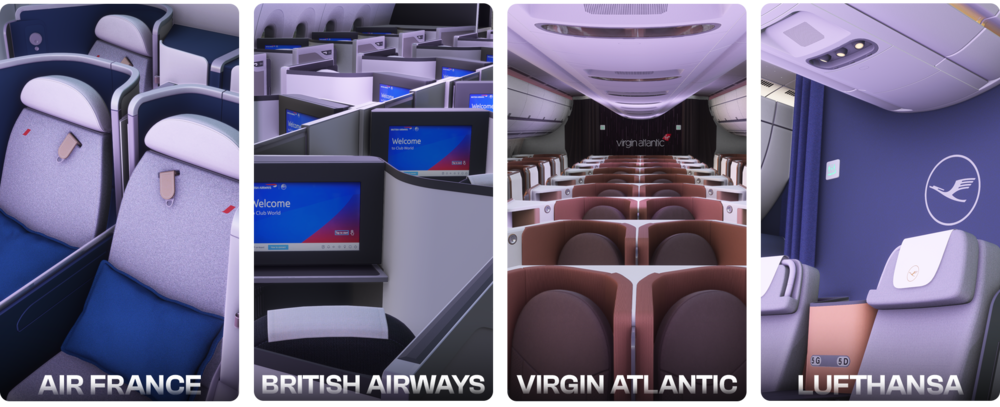
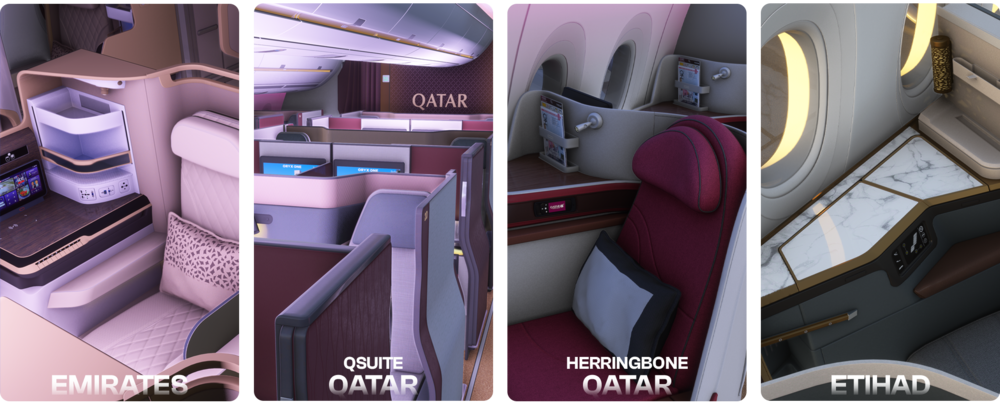









Cabin Pressurisation system: very slow cabin altitude rate (all versions up to 1.07)
in Systems
Posted
Hi @kevinh
Thanks for your report.
If you can, please provide the OFP (PDF) for your route where you noticed this so I can share with the team for reproduction/fix testing.
Thanks!