-
Posts
1521 -
Joined
-
Last visited
-
Days Won
79
Content Type
Profiles
Forums
Downloads
Posts posted by richboy2307
-
-
Thanks, noted.
-
 1
1
-
 1
1
-
-
If its freezing on request its likely due to Navigraph servers being slow to respond at the moment (high volume of server requests), and the Navigraph WASM crashing.
Ty to clear your A350 WASM folder first and then load in again. If not working at all, then try again later or stick to default for now.
Thanks!-
 2
2
-
 1
1
-
-
For users of the iniBuilds A350 Airliner in MSFS 2024 it is required to join the Sim Update 1 (SU1) Beta which incorporates some key fixes and features that are essential, especially for those intending to use Navigraph.
While for non-Navigraph users, it is still highly recommended for an overall better experience and reduced crash instances.
Instructions on how to join the SU1 Beta branch can be found on the Microsoft announcement linked below:
https://www.flightsimulator.com/sim-update-1-beta-now-available-to-join-msfs-2024/ -

Our aircraft are best used with linear sensitivity settings for your axis, with deadzones as necessary for your hardware. To set this, go to your Settings > Controls > Select your controller > Hardware settings and set it up as shown below.


-
 3
3
-
-

Attached below is the Aircraft Manual for the iniBuilds A350 Airliner for your reference.-
 3
3
-
-

On the iniBuilds A350 Airliner you can set the visual weathering on the aircraft exterior via the On-board Information System (OIS) display. This adds affects of weathering around rivets and general dirt/grime over various components of the exterior that is persistent per variant.


OIS Weathering Slider
You can control the various levels of weathering on the OIS Aircraft settings page which can be reached via FLT OPS MENU > OPTIONS > AIRCRAFT.

(Click to enlarge image)Fixed vs Dynamic Weathering
The weathering behaviour differs depending on the simulator in use as follows
-
MSFS 2024 - Dynamic: The initial weathering state is set by the OIS Weathering slider and continues to dynamically increase over time. It will be manually "reset" by adjusting the slider.
Quote
Note: The OIS Weathering slider itself does not dynamically move over time. It is only used to set the initial weathering state whenever moved. However you will notice the dirt, grime and weathering of rivets change over time externally.
-
MSFS 2020 - Fixed: The weathering state is set by the OIS Weathering slider and remains at that that setting until until manually "reset" by adjusting the slider.
Quote
Note: The weathering state is persistent, per variant, over different sim sessions until manually "reset" by adjusting the slider.
-
 1
1
-
MSFS 2024 - Dynamic: The initial weathering state is set by the OIS Weathering slider and continues to dynamically increase over time. It will be manually "reset" by adjusting the slider.
-

The iniBuilds A350 Airliner for MSFS 2024 has optional interior and exterior components that can be predefined with the livery. Below is a brief set of instructions on how to do this via the A350 Livery Configuration Generator.QuoteNote: For MSFS 2020 users, these are setup using the Onboard Information System (OIS) display from within the simulator. For more information see the below post:
Instructions-
Add the following to the package definitions xml:
<AssetGroup Name="LiveryConfig"> <Type Version="0">Copy</Type> <Flags> <FSXCompatibility>false</FSXCompatibility> </Flags> <AssetDir>PackageSources\Config</AssetDir> <OutputDir>Config\</OutputDir> </AssetGroup>
-
In the
PackageSourcesfolder add the following folder structure:\\PackageSources\\Config\\MyAirline(where MyAirline = the airline livery you are creating)
QuoteNote: This must be as unique as possible as it will potentially override existing livery configurations without warning.
-
Create the required config file based on the livery you are creating using the A350 Livery Configuration Generator available for download here:
To add an element select the desired option. There are some exceptions such as winglets (only configurable on -900) and the language pack, which is a drop down list.
QuoteNote: The Generated Configuration section at the bottom updates automatically as you change options.
-
Click the Copy button and paste the result into a
LiveryConfig.cfgfile which you can create at this location:\\PackageSources\\Config\\MyAirline(where MyAirline = the folder name you created in step 2)
QuoteNote: It MUST be named
LiveryConfig.cfg exactly.Using any other name will prevent the file from being read by the aircraft. -
Add the following to your livery.cfg file:
[Panel_DynamicParameters] param.0 = "airline,MyAirline"(where MyAirline = the folder name you created in step 2)
-
Export the livery as normal.
-
-

SYSTEM OVERVIEWOn the iniBuilds A350 Airliner for MSFS 2024 you can use the Flight Attendant Panel (FAP) to manage and monitor:
- Cabin Lighting
- Avionics Bay Lighting
- Cargo Bay Lighting
- Cabin Temperature
- Cabin Doors
- Water and Waste Tanks Capacity / Status
There are a total of 2 touchscreen FAPs installed on the aircraft located at
- FWD galley near door L1
- AFT galley near door L4


(Click here to enlarge image)CABIN STATUS
The Cabin Status page gives you a quick overview of the Lights, Temp and Door status of the aircraft.
Buttons & Controls
- Cabin Ready: Press to send the CABIN READY ECAM alert to the cockpit. Press again to reset.
- Lights Graphic: Press to access the Lights page.
- Temp Graphic: Press to access the Temperature page.
- Door/Slides Graphic: Press to access the Doors page.
- Waster/Waste Graphic: Press to access the Water/Waste page.

(Click here to enlarge image)LIGHTS
The Lights Status page allows you to quickly toggle light modes for all or individual zones.
Buttons & Controls
- Night Mode: Sets CABIN to the LOW DIM state
- Main On: Sets CABIN to the BRIGHT state
-
Zones: Allows you to set the lighting of the Cabin, Avionics Bay or Cargo Bay zone individually.
The current status of that zone is shown in text below it (Bright , Medium Dim, Low Dim) - Local: Allows you to set the desired status of the selected zone (highlighted in green)
To manually adjust the brightness of a selected zone
- Click on the desired zone button (Cabin / Avionics Bay / Cargo Bay)
- The active zone will be highlighted in green
- Click on the desired status for the selected zone in the Local section (Bright / Medium Dim / Low Dim)
- The current status of that zone is shown in text below it.

(Click here to enlarge image)TEMPERATURE
The Temperature Status page allows you to manually adjust the target temperature for the cabin.
Buttons & Controls
- Zones: Allows you to view the temperature of the Zones A, B or C individually. The current temperature of that zone is shown in text next to it.
- Local: Allows you to set the desired temperature target for all the zones via the +/- buttons.
To manually adjust the temperature of a selected zone
-
Click on the + or - button to set the target temperature for the selected zone in the Local section
a. The current target value is shown by the number and graphic scale in the Local section.
b. The actual current temperature of each zone is shown on the number in the Zones section.

(Click here to enlarge image)DOORS/SLIDES
The Doors Status page allows you to open/close doors and monitor their current status.
Buttons & Controls
- Door 1 Left: Click on the door icon to open/close the door
- Door 2 Left: Click on the door icon to open/close the door
- Door 3 Left: Click on the door icon to open/close the door
- Door 4 Left: Click on the door icon to open/close the door
- Door 1 Right: Click on the door icon to open/close the door
- Door 2 Right: Click on the door icon to open/close the door
- Door 3 Right: Click on the door icon to open/close the door
- Door 4 Right: Click on the door icon to open/close the door
The legend on the left shows what status is reflected by each of the colours.

(Click here to enlarge image)WATER/WASTE
The Water and Waste Status page allows you to manage and monitor the status of the respective tanks.
Buttons & Controls
- Refill Water: Sets the Water tank to 100% capacity
- Empty Waste: Sets the Waste tank to 0% capacity
The Waste tank fills up, whilst the Water tank drains throughout the duration of your flight. The Water and Waste Quantity graphic reflects the current % value of the tanks.

(Click here to enlarge image) -

In MSFS 2024, 'Preflight Walkaround' is the first phase of a flight when you start 'cold and dark' from a parking spot / ramp. Your pilot character spawns close to the currently selected aircraft, and it is possible to walk around and interact with various doors, panels and hatches.

Exiting Walkaround
You may exit the pre-flight walkaround at any time by clicking on the door handle or using the user-defined key bind for 'TAKE CONTROL OF CHARACTER' (Default: Shift+C).
Control Settings - Keybind for Entering/Exiting 'Preflight' mode
Walkaround Operables
On the iniBuilds A350 Airliner for MSFS 2024 there are over 15 doors, hatches or panels that open conditionally or via interactions in this mode:
-
HP Air Service Panel

-
LP Air Upper & Lower Service Panel

-
Waste Water Service Panel

-
Potable Water Panel

-
Refuel Panel and Mode selector

-
Refuel Coupling (during refuel)


-
Yellow Hydraulics Panel

-
Green Hydraulics Panel

-
External Power Panel & Cart (when EXT PWR 1 in use)

-
Main Gear Maintenance Panel & Doors - Left and Right


-
Nose Gear Maintenance Handle (-900) / Panel (-1000)

-
Forward, Aft and Bulk Cargo Door Control Panels & Doors (via OIS)

-
Avionics Bay Door

-
Engine Cowlings with engine oil indication


-
Left/Right Nose Wheel Steering and Interphone panel


-
HP Air Service Panel
-
You can view a list of the key LVARs on the iniBuilds A350 Airliner via this sheet here or via the attached PDF for reference.
What are LVARs?
LVARs are "Local Variables" which are used to read/set various switches or system behaviours in the aircraft.How to use LVARs?
You can bind the listed LVARs to various hardware switches, axis or buttons to control their virtual counterparts on the iniBuilds A350 Airliner externally using 3rd Party software (e.g. Mobiflight, Axis and Ohs, SPAD.Next or FSUIPC etc.)-
 3
3
-
-

Overview
The iniBuilds A350 Airliner comes with a plethora of liveries made by our in-house artists for you to faithfully re-create your preferred Airlines experience. These liveries are available for download via the iniManager directly into your sim's Community folder.
IniManager - Installation & Setup
New Users- Download the latest version of iniManager from https://inibuilds.com/pages/inimanager-v2
- Log in using your iniBuilds Store account.
-
Set your MSFS 2024 / 2020 Community Packages Folder paths:
a. Default Location: Press the 'Scan Now' button to run an automatic scan for the default Community folder path.
b. Custom Location: Press the '...' button to manually navigate to your custom Community folder path.
- Done! You may now download your desired products and liveries.
Existing Users
- Ensure you have the latest version of iniManager from https://inibuilds.com/pages/inimanager-v2
-
Go to the iniManager 'Settings' page by clicking on your name on the top left corner.

-
Verify your MSFS 2024 / 2020 Community Packages Folder paths are defined correctly under the 'Configure Sim Path' section:
a. Default Location: Press the 'Scan Now' button to run an automatic scan for the default Community folder path.
b. Custom Location: Press the '...' button to manually navigate to your custom Community folder path.
QuoteNote: The iniManager cannot change your community folder's location. The path chosen here is simply instructing iniManager where to install the packages downloaded via the iniManager.
- Done! You may now download your desired products and liveries.
IniManager - Liveries Management
Accessing Liveries- Open the iniManager
-
Select the 'Liveries' from the sidebar

-
Select the 'A350 Airliner FS24' or A350 Airliner FS20'


-
Find your desired livery from the list. You may use the 'Filters' or 'Search Liveries' section at the top-right corner.

Installing Liveries
-
Click the 'Install' button on the desired livery.

-
Read the disclaimer and press 'I Understand' button.

-
Wait for the download to complete. You can see the status of your download via the Active Downloads icon on the top right corner.

QuoteNote: Your download will be queued in case there is already an active download running. You may queue multiple liveries at once for download.
- Done! You may now close the iniManager.
Uninstalling / Updating Liveries
- Click the 'Uninstall' or 'Update' button on the desired livery.
- Done! You may now close the iniManager.
-
 1
1
-

Overview
The iniBuilds A350 Airliner for FS2024 comes with the option to install a Reduced Resolution Textures pack for the aircraft.
This can be done for performance reasons to lower VRAM usage and thereby improve FPS. This pack reduces any 4K PBR Textures used to 2K resolution. You may also use this Textures pack with the Lite (i.e. No Cabin) variant of the A350 (MSFS 2024) additional performance as follows:
QuoteNote: Ensure the sim is closed prior to conducting the operations below.
Installing via iniManager
- Open the iniManager
- Navigate to the 'My Products' tab
- Select the 'iniBuilds A350 Airliner' from your product list
- Select the download 'FS24: Reduced Low Resolution Textures' option
- Done! You may now launch the sim.

Uninstalling via iniManager
- Open the iniManager
- Navigate to the 'My Products' tab
- Select the 'iniBuilds A350 Airliner' from your product list
- Select the uninstall 'FS24: Reduced Low Resolution Textures' option
- Click 'Confirm' on the pop-up.
- Done! You may now launch the sim.
 Quote
QuoteNote: It is safe to ignore the text of the warning pop-up as this will only uninstall the texture pack.
-

Overview
The iniBuilds A350 Airliner for FS2024 comes with the option to use a Lite (i.e. No Cabin) variant of the aircraft for performance reasons (less VRAM, RAM usage and thereby more FPS)
This variant of the iniBuilds A350 Airliner excludes the following elements from the interior model,
- Passenger Cabin
- Avionics bay
- Crew Rest Areas
Changing Variants
- Open the Aircraft Selection Menu
- Find from the list or Search for the 'A350'
- Choose the 'A350-900' or 'A350-1000' aircraft
- Select 'Configure' at the bottom left corner of your screen via your mouse or by pressing the shown keybind
- Choose the 'Variant' tab at the top
- Select 'A350-900 (No Cabin)' or 'A350-1000 (No Cabin)'
- Switch to the 'Livery' tab at the top
- Choose your desired livery from the list
- Select 'Save and Back' at the bottom left corner of your screen via your mouse or by pressing the shown keybind
Now you can return to the Free Flight menu and Start Flight to use the selected Lite (i.e. No Cabin) variant of the iniBuilds A350 Airliner.
-
 1
1
-

For proper function of the OIS Sound Setting volume sliders and enjoy full breadth of implemented sounds, it is recommended to disable the Loudness Limiter & Headphone Simulation settings from Settings > General > Sound menu.

(Click to enlarge image)-
 1
1
-
 1
1
-
-

The Nose Wheel Steering is usually conducted using the tiller located on the side console. The tiller is bound to the 'NOSE WHEEL STEERING AXIS'.
For simulation purposes, this can also be linked to your rudder axis for ease of use. This is done on the On-board Information System (OIS) display aircraft settings page which can be reached via FLT OPS MENU > OPTIONS > AIRCRAFT.
OIS AIRCRAFT OPTIONS
- Set the RUDDER CTRL TILLER option to YES to couple the Rudder Axis to the Nose Wheel Steering Axis.
- (Optional) Set the AUTO TILLER DISCO option to YES to automatically de-couple the Rudder Axis to the Nose Wheel Steering Axis when N1% > 70% for better directional control on the runway.

(Click to enlarge image)-
 2
2
-
 1
1
-

You can create and store Latitude/Longitude (LL), Place/Bearing/Distance (PBD), Place-Bearing/Place-Bearing (PB) waypoints on the FMS as FMS Pilot Stored Waypoints via the following methods
- MFD DATA/WAYPOINT Page
- ND DIR TO Aircraft Icon Method (LL waypoints only)
Entry Formats
LAT: where DD= Degrees (0 to 90), MM.M= Minutes (0 to 59.9) and X= Hemisphere (N or S)
- XDD°MM.M, or
- DD°MM.MX or
- XDDMM.M
LON: where DDD= Degrees (0 to 180), MM.M= Minutes (0 to 59.9) and Y= East/West reference (E or W)
- YDDD°MM.M or
- DDD°MM.MY or
- YDDDMM.M
VIA MFD DATA/WAYPOINT PAGE
To access the MFD DATA/WAYPOINT page click DATA from the MFD pages menu and then select WAYPOINT from the drop-down list. The DATABASE WPTS tab opens by default.

(Click to enlarge image)To create a new LL, PBD or PB waypoint,
- Click the PILOT STORED WPTS tab
- Click the NEW WPT button
- Enter the target WPT IDENT
-
Enter one of the Waypoint Position Entry Fields
- Latitude/Longitude (LL), or
- Place/Bearing/Distance (PBD),or
- Place-Bearing/Place-Bearing (PB) - Click the STORE WPT button

(Click to enlarge image)On the PILOT STORED WPTS tab you can see your newly created WPT and its relevant information. Here you may also
- DELETE STORED WPT: To delete the currently displayed pilot stored waypoint
- DELETE ALL STORED WPTS: To delete all listed pilot stored waypoints

(Click to enlarge image)VIA ND DIR TO - AIRCRAFT ICON METHOD (LL WAYPOINTS ONLY)
To create a Pilot stored LL waypoint, automatically at the co-ordinates of the KCCU cursor,
- Move the KCCU cursor to the ND by using the KCCU ND shortcut key or clicking anywhere on the ND
- Click on user aircraft icon and select the DIR TO option
- Click anywhere on the screen to create a pilot LL waypoint target
This feature is useful for creating custom waypoints around a particular obstacle or for temporary weather avoidance.

(Click to enlarge image)-
 1
1
-

DIR TO FUNCTION - OVERVIEW
On the A350, the Direct To (DIR TO) waypoint function can be accessed via
- Multi-Function Display (MFD) FMS DIR TO page, OR
- Navigation Display (ND) DIR TO page
You may create a direct flight leg from the aircraft's present position (P.POS) to
- Any FMS Flight Plan waypoint, or
- Any FMS Navigation database waypoint, airport or navaid, or
- Any FMS Pilot stored Latitude/Longitude (LL), Place/Bearing/Distance (PBD), Place-Bearing/Place-Bearing (PB) waypoint
There are four options for creating the direct flight leg
- DIR TO (DIRECT), or
- DIR TO with abeam waypoints (DIRECT WITH ABEAM), or
- DIR TO with inbound course (CRS IN), or
- DIR TO with outbound course (CRS OUT), or
DIR TO VIA ND
A. Waypoint Selection Method- Move the KCCU cursor to the ND by using the KCCU ND shortcut key or clicking anywhere on the ND
- Click on target Waypoint / Airport / Navaid to bring up the Revisions List
- Select the FROM P.POS DIR TO * option
- Choose the desired flight leg option (DIRECT / DIRECT WITH ABEAM / CRS IN / CRS OUT)
-
Select INSERT DIR TO*
(or ERASE DIR TO* to cancel selection)

(Click to enlarge image)B. Aircraft Icon Method
- Move the KCCU cursor to the ND by using the KCCU ND shortcut key or clicking anywhere on the ND
- Click on user aircraft icon and select the DIR TO option
-
Click on target Waypoint / Airport / Navaid
(or anywhere on the screen to create a pilot LL waypoint target) - Choose the desired flight leg option (DIRECT / DIRECT WITH ABEAM / CRS IN / CRS OUT)
-
Select INSERT DIR TO*
(or ERASE DIR TO* to cancel selection)

OR
(Click to enlarge image)DIR TO VIA MFD FMS
A. MFD Direct To Page Method
- Move the KCCU cursor to the MFD by using the KCCU MFD shortcut key or clicking anywhere on the MFD
- Press the KCCU DIR shortcut key
-
Click the drop-down button and choose the target F-PLN waypoint from the DIR TO list
OR
Click the DIR TO waypoint field and use the KCCU to type in the target
- Navigation database waypoint, airport or navaid, or
- FMS Pilot stored LL, PBD, PB waypoint - Choose the desired flight leg option (DIRECT / DIRECT WITH ABEAM / CRS IN / CRS OUT)
-
Select INSERT DIR TO*
(or ERASE DIR TO* to cancel selection)



(Click to enlarge image)B. MFD F-PLN Page Method
- Move the KCCU cursor to the MFD by using the KCCU MFD shortcut key or clicking anywhere on the MFD
- Press the KCCU F-PLN shortcut key
- Click the target F-PLN waypoint from the list
- Click the FROM P.POS DIR TO option from the waypoint revision list
- Choose the desired flight leg option (DIRECT / DIRECT WITH ABEAM / CRS IN / CRS OUT)
-
Select INSERT DIR TO*
(or ERASE DIR TO* to cancel selection)


-
 1
1
-
 1
1
-

The A350 Airliner comes with a variety of quality of life features such as Pause at Top of Descent (TOD), Auto Step-Climbs and Time Compression to make long haul / away-from-keyboard (AFK) flying more accessible for simmers.SETUP - OIS SIMULATION SETTINGS
All of these features can be set up via the On-board Information System (OIS) simulation options page, which is accessed from FLT OPS MENU > OPTIONS > SIMULATION.

(Click to enlarge image)AFK MODE
The AFK Mode is a conservative setting to be used with Time Compression when you are leaving your simulator unattended. Setting this to:
- YES: Pauses your simulator in case of autopilot disconnection during active Time Compression.
- NO: Will not pause your sim in case of autopilot disconnection during active Time Compression.

PAUSE AT TOD
The Pause at Top of Descent (TOD) pauses your simulator at a set distance before the FMS computed TOD point.
To enable the feature,
- PAUSE AT T.O.D: Select YES to arm this function
- PAUSE TOD DIST (nm): Enter the desired value for where you want the pause to engage (Default 30 nm, Max 100 nm)
 Quote
QuoteNote: This option is saved between sessions and active for all variants.
To unpause the simulator,
- Click the RESUME FLIGHT button on the OIS notification

(Click to enlarge image)AUTO STEP CLIMB
The Auto Step Climb feature automatically climbs your aircraft at the pre-defined steps that you have setup on the MFD FMS.
The Auto Import Step Climb feature automatically uplinks the planned steps from your Simbrief OFP for validation against FMS calculations. The step alts which are deemed valid are then input automatically on the F-PLN / VERT REV / STEP ALTS page.


(Click to enlarge image)TIME COMPRESSION
The Time Compression feature allows you to shorten your flight time by increasing the simulation rate by upto 4x. This is useful for completing longer flights in a shorter time.
The TIME COMPRESSION option when set to,
- AUTO: Automatically manages the simulation rate (up to the MAX COMPRESSION rate set)
-
OFF: Resets the simulation rate to 1x.
QuoteNote: This feature can adjust the simulation rate, but it cannot completely disable on its own. As such should manually be turned OFF from the OIS when not required.
It is recommended to monitor your flight whilst Time Compression is in use as the autopilot can still disconnect due to excessive turbulence or abrupt weather changes for example.
The MAX COMPRESSION option when set to,
- UP TO 2X: Limits the simulation rate to a maximum of 2x.
-
UP TO 4X: Limits the simulation rate to a maximum of 4x.
QuoteNote: The actual simulation rate achieved will depend on factors such as your system hardware and present aircraft position. All systems and their calculations are run at the set simulation rate, leading to an increased demand of system resources.
If the current FPS falls below the minimum required threshold, the simulation rate is dynamically reduced to improve stability. When more system resources become available, the simulation rate will again dynamically increase up to the set MAX COMPRESSION rate.
The active simulation rate is shown via a green notification at the top of the OIS.
 Quote
QuoteNote: While the simulation rate changes, the simulator time still remains synced to real UTC time and will not advance at a higher rate currently (sim limitation)
-

SYSTEM OVERVIEWThe Surveillance (SURV) system consists of the following system that perform surveillance functions:
- Traffic Collision Avoidance System (TCAS)
- Automatic Dependent Surveillance - Broadcast - Traffic (ADS-B Traffic)
- Transponder (XPDR)
- Weather Radar (WXR) system
- Terrain Awareness and Warning System (TAWS)
This FAQ will cover the WXR and TAWS features of the SURV system. For TCAS, ADS-B Traffic and XPDR systems, see:
SURV - CONTROLS AND INDICATORS
The SURV system functions can be controlled via
- SURV Panel on the Pedestal
- SURV Page on the on the MFD

(Click to enlarge image)1. SURV Panel on the Pedestal
For the purpose of this guide, we are only interested in the WXR SYSTEMS and G/S Mode pushbutton of this panel.
- G/S Mode Pushbutton: Toggles the GPWS (Mode 5) function which monitors for excessive descent below the glide slope. A white OFF light is on when this is switched off.
- WXR SYS1 / 2 Pushbuttons: Toggles the primary SURV system responsible for interpreting Weather Radar Antennae data.

(Click to enlarge image)2. SURV Page on the MFD
For the purpose of this guide, we are only interested in the WXRand TAWS CONTROLS sections of this page.
To access the SURV page on the MFD,
- Select SURV from the MFD Page Options List at the top left corner of the MFD, OR
- Press the SURV shortcut key on the KCCU



(Click to enlarge image)CHANGING WXR MODES - MFD SURV CONTROLS PAGE
- WXR/PWS toggle: Toggles the Weather Radar (WXR) and Predictive Windshear System (PWS) between AUTO and OFF. When set to OFF, the respective system display, warnings and audio alerts are disabled.
- TURB toggle: Toggles the Turbulence Detection (TURB) system between AUTO and OFF.
- MODE toggle: Toggles the radar function between Weather display (WX) and ground mapping (MAP).*
- GAIN toggle: Toggles between AUTO or Manual (MAN) gain control for the WXR.*
-
ELEVN/TILT Option List: Toggles between AUTO or Manual (MAN) control of elevation (ELEVN) mode or WXR tilt (TILT)*
* = Not available in sim currently due to limitations of the sim weather API.

(Click to enlarge image)CHANGING TAWS MODES - MFD SURV CONTROLS PAGE
- TERR SYS toggle: Toggles the terrain awareness and display (TERR) functions between ON and OFF. When set to OFF, the respective system display, warnings and audio alerts are disabled.
- GPWS toggle: Toggles the Ground Proximity Warning System (GPWS) functions between ON and OFF.
- G/S MODE toggle: Toggles the GPWS (Mode 5) function which monitors for excessive descent below the glide slope. When set to OFF, the respective system display, warnings and audio alerts are disabled.
- FLAP MODE toggle: Toggles the GPWS (Mode 4B) functions which monitors for appropriate flaps configuration at low altitude in landing phase. When set to OFF, the respective system display, warnings and audio alerts are disabled.

(Click to enlarge image)RESET ALL SURV MODES TO DEFAULT SETTING - MFD SURV PAGE
When clicked, the DEFAULT SETTINGS button automatically sets all the WXR, TAWS, TCAS and XPDR settings to their default position on both MFDs. A confirmation dialog is necessary to confirm selection. For WXR and TAWS sections, when pressed,
- WXR/PWS system is set to AUTO
- TURB function is set to AUTO
- MODE function is set to WX
- GAIN function is set to AUTO
- ELEVN/TILT Option List is set to AUTO
- TERR SYS mode is set to ON
- GPWS system is set to ON
- G/S MODE system is set to ON
- FLAP MODE system is set to ON


(Click to enlarge image)-
 1
1
-
 1
1
-

SYSTEM OVERVIEWThe Surveillance (SURV) system consists of the following system that perform surveillance functions:
- Traffic Collision Avoidance System (TCAS)
- Automatic Dependent Surveillance - Broadcast - Traffic (ADS-B Traffic)
- Transponder (XPDR)
- Weather Radar (WXR) system
- Terrain Awareness and Warning System (TAWS)
This FAQ will cover the TCAS, ADS-B Traffic and XPDR features of the SURV system. For WXR & TAWS systems, see:
SURV - CONTROLS AND INDICATORS
The SURV system functions can be controlled via
- SURV Panel on the Pedestal
- SURV Page on the on the MFD

(Click to enlarge image)1. SURV Panel on the Pedestal
For the purpose of this guide, we are only interested in the TCAS section of this panel.
- ABV pushbutton: Toggles the TCAS ABOVE display mode where traffic between -2700ft and +9900ft relative to the aircraft are shown. It is lit green when active.
- BLW pushbutton: Toggles the TCAS BELOW display mode where traffic between -9900ft and +2700ft relative to the aircraft are shown. It is lit green when active.
- TA ONLY pushbutton: Toggles the Traffic Advisory Only (TA ONLY) display mode where all Resolution Advisories (RA) are inhibited. It is lit white when active.

(Click to enlarge image)2. SURV Page on the MFD
For the purpose of this guide, we are only interested in the XPDR and TCAS CONTROLS sections of this page.
To access the SURV page on the MFD,
- Select SURV from the MFD Page Options List at the top left corner of the MFD, OR
- Press the SURV shortcut key on the KCCU



(Click to enlarge image)CHANGING XPDR MODES - MFD SURV CONTROLS PAGE
- SQWK Entry Field: Click to enter your desired squawk code using the KCCU
-
MODE toggle: Toggles the Standby (STBY) mode where the XPDR does not transmit to any other station.
Note: The TCAS display mode and TCAS mode options are disabled in the XPDR STBY mode. - ALT RPTG toggle: Toggles the altitude data transmission (ALT RPTG) to other stations
- ADS-B RPTG toggle: Toggles the broadcast of your ADS-B data.

(Click to enlarge image)CHANGING TCAS MODES - MFD SURV CONTROLS PAGE
-
(A) TCAS Mode Option List: Toggles between the various TCAS modes as follows,
- TA/RA: Both Traffic Advisories (TA) and Resolution Advisories (RA) are active.
- TA Only: Only Traffic Advisories (TA) are active.
- STBY: Standby (STBY) mode where the TCAS does not perform any function, nor trigger any alerts
Note: The TCAS Mode Options list is disabled in the XPDR STBY mode.
-
(B) TCAS Display Mode Option List: Toggles between the various filters for traffic display on ND as follows,
- NORM: Only traffic between -2700ft to +2700ft relative to the aircraft is shown
- ABV: Only traffic between -2700ft to +9900ft relative to the aircraft is shown
- BLW: Only traffic between -9900ft to +2700ft relative to the aircraft is shown
Note: The TCAS Display Mode Options list is disabled in the XPDR STBY mode.
- ADS-B Traffic toggle: Toggles reception of ADS-B traffic data by the TCAS.

(Click to enlarge image)RESET ALL SURV MODES TO DEFAULT SETTING - MFD SURV PAGE
When clicked, the DEFAULT SETTINGS button automatically sets all the WXR, TAWS, TCAS and XPDR settings to their default position on both MFDs. A confirmation dialog is necessary to confirm selection. For TCAS and XPDR sections, when pressed,
- TCAS Mode is set to TA/RA
- TCAS Display Mode is set to NORM
- XPDR Mode is set to AUTO
- ALT RPTG is set to ON
- ADS-B RPTG is set to ON
- ADS-B TRAFFIC is set to ON


(Click to enlarge image)CHANGING ND TRAFFIC DISPLAY - ADS-B - MFD SURV TRAFFIC PAGE
On the SURV Page, switch to the TRAFFIC tab at the top to receive a list of ADS-B traffic in range of the aircraft (upto 90 maximum).
- FLD ID DISPLAY ON ND toggle: Toggles the TRAF targets on ND between ADS-B and normal TCAS target display mode

(Click to enlarge image)- ACFT list: Shows the list of aircraft in range and their relevant ADS-B callsign
- BRG/RNG: Shows the Bearing and Range of the target from your present position
- REL ALT: Shows the relative altitude of the target from your present altitude

(Click to enlarge image)You can click on any ACFT from this list to bring up the additional information regarding the target.

(Click to enlarge image)QuoteNote: For online networks like VATSIM/IVAO the ACFT callsign is retrieved from the clients. For default / injected AI Traffic, this data is only available if injected in the sim variable by the software.
Sometimes such traffic may simply appear with their registrations instead of callsign as a result. Currently there is no way to filter out ground vehicles or other such AI "traffic" simobjects from the sim's traffic list either.-
 1
1
-
 1
1
-

SYSTEM OVERVIEWThere are three Radio Management Panels (RMPs) in the cockpit that are situated on the pedestal. In the sim, these units allow you to
- Tune VHF Frequencies (COM RADIOS)
- Tune VOR and ILS Frequencies (NAV RADIOS) in STBY RAD NAV mode
- Enter the Squawk (SQWK) code and squawk IDENT
- Adjust volume for voice communication or NAVAID identification

TUNING COM RADIOS (VHF PAGE)
The VHF page is used for tuning the active and standby VHF1/2/3 frequencies which control the sim's COM1/2/3 radios respectively. Press the (1)VHF shortcut key to reach this page.
The active COM frequencies are displayed on the left. The standby COM frequencies are displayed on the right.
To dial a frequency, first please select the desired (2) Right-Line Select Key (RSK). When the digits are blue, surrounded by a blue box, use the (4) keypad to type in your desired frequency.
To swap the active frequency, click on the desired (3) Left-Line Select Key (LSK).
The (5) digital display shows the Receive and Transmit status of the various VHF radios. An active (A) Receive status is shown by the Megaphone icon, and the active (B) Transmit status is shown by a green highlight.

To switch the active radio, push the Transmit button (green when active) and pull the Receive knob (blue when active) for the desired radio:
- (6) VHF1 Transmit and Receive
- (7) VHF2 Transmit and Receive
- (8) VHF3 Transmit and Receive

(Click to enlarge image)QuoteNote: When using in-game AI ATC, the Receive knobs can be scrolled clockwise/anti-clockwise to control their volume. This does not work for online networks ATC audio.
TUNING STBY NAV RADIOS (NAV PAGE)
The NAV frequencies (LS,VOR, ADF) are normally controlled by the NAVAID page on the MFD FMS.
To manually control frequencies via the RMP, first go to the NAV Page by pressing the (1) NAV key. Then select (5) Standby Radio Navigation (STBY RAD NAV) key.
Select the desired (3) Right-Line Select Key (RSK) to access the LS or VOR pages respectively.
To input frequencies click on the desired (2) Left-Line Select Key (LSK). Then use the keyboard (4) to type in your desired frequency. On the VOR Page you can additionally enter the CRS by clicking the appropriate (3) Right-Line Select Key (RSK).To listen to any NAVAID, turn the (6) NAVAID selector knob to your desired NAVAID (ADF 1/2, LS, VOR 1/2 or MKR) and then pull the relevant reception knob (blue when active).

(Click to enlarge image)CHANGING TRANSPONDER CODE / SQUAWKING IDENT (SQWK PAGE)
The SQWK page is used for changing the active transponder code (SQWK) and to squawk IDENT when requested by ATC. Press the (1)SQWK key to reach this page.
To change the SQWK, use the (2) keypad to type in your code. When the (4) Digits are blue, surrounded by a blue box, they are editable. Once the input is accepted it will turn green. To change the SQWK code again you need to switch to another page (e.g. VHF) then back to SQWK page.
To squawk IDENT, press the (3) Left-Line Select Key (LSK). The status below will update to TRANSMITTING IDENT whilst doing so.

(Click to enlarge image) -

SYSTEM OVERVIEWThe Brake To Vacate (BTV) function optimizes the autobrake deceleration on landing in order to reach the selected runway exit point/ manually entered landing distance. The system takes into account the selected runway condition/braking action in its calculations.
Once armed, the system works autonomously to delay braking in order to reduce brake wear, optimize the runway occupancy time (ROT) and improve passenger comfort.
SETTING UP BTV
In order for BTV to function, it needs information such as your stopping target stopping distance and runway condition. This information can be provided by 2 ways:
- via Exit Selection on the ANF (airport moving map on ND), OR
- via Manual Distance Entry
Instructions on how to set up BTV using each method is shown below.
1. Exit Selection on the ANF [*Navigraph Only]
QuoteNote: This feature requires an active Navigraph Unlimited subscription. A valid airport map must be loaded on the ANF, which can only be done after successfully connecting your Navigraph account on the OIS Third Party Settings page.
For more information, see the below CONNECT TO NAVIGRAPH section of the ANF FAQ post:
Step 1: Choose Landing Runway on FMS
- Press the F-PLN shortcut key to go to the FMS F-PLN page
-
At the bottom left corner, select your DEST airport and select the Landing RWY
- you can also select your APPR and STAR on this page, however the BTV system only requires the runway at minimum to function - Choose TMPY F-PLN and then INSERT TMPY to confirm the selection.

(Click to enlarge image)Step 2: Set ANF to your DEST airport
Whilst on the ANF display, the currently displayed airport map can be changed via the ARPT SEL function page as follows:
- Change to PLAN mode via the ND Mode Selector Knob
- Change the range to ZOOM via the ND Range Selector knob
-
Move the KCCU cursor to the ND screen by
- Clicking anywhere on the ND screen, OR
- Clicking the ND key on the KCCU - Click the double-arrow Additional Function Button at the bottom-right corner of the ND
- Select the (A) ARPT SEL tab
- Choose from the (B) FMS AIRPORTS list to display your Destination
- Click the (D) DISPLAY AIRPORT button to make it the active displayed airport.




(Click to enlarge image)QuoteNote: You can only view other airports in the ND PLAN mode. The airport navigation display is locked to the aircraft position in NAV or ARC modes, so you must switch to PLAN mode in order to center the map on the selected airport.
QuoteNote: Your selected airport ICAO/IATA/Info will appear in
- Yellow when it is the not active airport displayed on the ND
- Green when it is the active airport displayed on the ND


Step 3: Choose the Braking Action / Runway Condition
-
Pull the RWY COND/BRAKING ACTION KNOB-SELECTOR to bring up the RWY CONDITION / BRAKING ACTION matrix on the SD
(this knob is located just above the landing gear lever) - Rotate the selector clockwise (or anti-clockwise) to choose between the various RWY CONDITION / BRAKING ACTION options
- The selected option is validated automatically
- Push the knob selector to hide the RWY CONDITION / BRAKING ACTION matrix on the SD


(Click to enlarge image)Step 4: Choose target Exit via ANF
- Click-and-drag to center the map on your desired exit
- Click the interactable taxiway icon on the runway (interactable elements have a blue border around them)
-
Select SET BTV EXIT from the options list
(You can also UNSET BTV EXIT from the same options list to remove your selection)
Once a target Exit is chosen,
- A blue line will appear along the landing runway to the selected exit showing the chosen BTV target exit, AND
- On the top left corner of the ND, you will see the chosen RWY (and its LDA), BRAKING CONDITION and EXIT as well as the corresponding Runway Occupancy Time (ROT)(in seconds) and TURNAROUND time (in minutes) for MAX REV or REV IDLE usage respectively.

(Click to enlarge image)QuoteNote: You must choose an exit beyond the DRY or WET ROW Stop Bar depending on your runway condition/braking action. These stop bars move as you change the runway condition/braking action.
If you chose an exit that is before the DRY or WET ROW line, the BTV will not be able to stop to reach the exit in time.

2. Manual Distance Entry
Step 1: Choose Landing Runway on FMS
- Press the F-PLN shortcut key to go to the FMS F-PLN page
-
At the bottom left corner, select your DEST airport and select the Landing RWY
- you can also select your APPR and STAR on this page, however the BTV system only requires the runway at minimum to function - Choose TMPY F-PLN and then INSERT TMPY to confirm the selection.

(Click to enlarge image)Step 2: Open the LANDING function page
- Change to PLAN mode via the ND Mode Selector Knob
- Change the range to ZOOM via the ND Range Selector knob
-
Move the KCCU cursor to the ND screen by
- Clicking anywhere on the ND screen, OR
- Clicking the ND key on the KCCU - Click the double-arrow Additional Function Button at the bottom-right corner of the ND
- Select the (A) LANDING tab
-
Enter the BTV Exit (B) DISTANCE from threshold for your target
(This information can normally be obtained from the Airport Ground / Information Charts)
Step 3: Choose the Braking Action / Runway Condition
- Choose the (C) LDG PERF CODE that is most suitable to the reported landing runway condition / braking action.
You can bring up the RWY CONDITION / BRAKING ACTION matrix for reference by,
-
Pull the RWY COND/BRAKING ACTION KNOB-SELECTOR to show the matrix on the SD
(this knob is located just above the landing gear lever) - Rotate the selector clockwise (or anti-clockwise) to choose between the various RWY CONDITION / BRAKING ACTION options
- The selected option is validated automatically
- Push the knob selector to hide the matrix on the SD






(Click to enlarge image)QuoteNote: This method of arming BTV is useful users without Navigraph subcription, or if your landing airport/runway is NOT in the ANF database. The effectiveness of the BTV function in this instance is solely dependent on the accuracy of the distance data you feed into it.
BTV ARMING & ENGAGEMENT
The BTV autobrake mode arms when the following conditions are met:
- A BTV exit is selected OR BTV distance is entered manually, AND
- A/BRK pushbutton is pressed
Once successfully armed,
- The A/BRK pushbutton will be lit up green
- The PFD FMA will show BTV in blue


(Click to enlarge image)The BTV autobrake mode engages on landing if any one of the conditions is met:
- immediately after ground spoilers extension if the NLG is on ground; OR
- 5s after ground spoilers extension if NLG is not on ground

(Click to enlarge image)BTV DISARMING & DISENGAGEMENT
The autobrake disarms if any one of the conditions is met:
- The A/BRK pushbutton is pressed again, OR
- The selected landing runway on the ANF is modified, OR
- The BTV exit is deselected, OR
- The FMS runway is changed to a runway that is different from the selected landing runway, OR
-
A go-around is performed below 600 ft.
The reversion occurs during the go-around, when the aircraft climbs above 600 ft. The computation is based on the minimum between the radio altitude, and the aircraft height above the runway threshold.
The autobrake disengages if any one of the conditions is met:
- The aircraft ground speed reaches the BTV disconnection speed (approx. 10 kt), OR
- The flight crew uses the brake pedals, OR
- The flight crew presses the A/THR instinctive disconnect pushbutton, OR
-
The ground spoilers retract or disarm.
When autobrake disengages the the following happens:
- A single chime audio indicator sounds
- The MASTER CAUT lights comes on
-
The AUTO BRK OFF memo appears on the PFD and WD.
QuoteNote: Reversion to BRK MED if the BTV function becomes inoperative. When this happens you will hear a triple click audio alert and BRK MED appear on FMA with a white box for 10s.
-
 1
1
-

You can run Take-off and Landing Performance calculations on the On-board Information System (OIS) display itself via the T.O PERF and LDG PERF pages respectively.
TAKE-OFF PERFORMANCE PAGE
The amber boxes denote mandatory data that must be filled in to COMPUTE a take-off performance calculation.
(Click to enlarge image)CONDITIONS DATA
This data can be filled in manually or automatically by clicking the SYNC button at the bottom. The SYNC button will fill in the amber mandatory fields with the following data
- Latest METAR for the selected Departure airport
- Current Aircraft Gross Weight
You can customize the remaining conditions per best fit for your conditions
- RWY COND: DRY or WET
- A-ICE: OFF, ON (ENG), ON (ENG & WING)
- CONF: 1+F, 2 or 3 for your Flaps configuration. You should try running different configs in case you fail to find a result on your first choice.
- AIR COND: ON (STD) or OFF depending on whether or not you intend to keep Packs ON during takeoff. You should try a Packs OFF departure when extra engine performance is necessary (high altitude, temperature or weights)
- THRUST: FLEX (STD) or TOGA. Consider using a TOGA takeoff when extra engine performance is necessary (high altitude, temperature or weights).
DEPARTURE DATA
You must select your DEP airport (ICAO Code) and runway to obtain the TORA, ELVN and other data necessary to compute Take-Off performance. You can enter this
- Manually via the on-screen keyboard, OR
- Via an import from your FMGS data (SYNC FMGS) if the INIT has been completed and a DEP selected, OR
- Via an import from your Simbrief OFP (SYNC SIMBRIEF)
QuoteNote: The 'SYNC SIMBRIEF' feature requires you to set-up your Simbrief Pilot ID (numbers only) on the OIS Third party settings page (FLTS OPS MENU > OPTIONS > 3RD PARTY). Your Simbrief Pilot ID is found on the 'Account Settings' page on the Simbrief.com website.
Click on the SIMBRIEF USER ID text field and then use the On-Screen Keyboard.

(Click to enlarge image)RESULTS
Once all the amber mandatory fields are filled in and you see <OK> next to your DEP airport and runway selection, click the COMPUTE button to obtain a takeoff performance result. The key information you will need from this
- V-SPEEDS: V1 / VR / V2
- THRUST: Flex Thrust Temp
- MTOW (PERF): The maximum takeoff weight for the presently input CONDITIONS data.
- STP MARGIN: The remaining distance between the end of the runway and the computed stopping position of the aircraft
You can press the SEND TO FMGS button to send this data directly to the FMS PERF page.

(Click to enlarge image)On the FMS PERF page, you will see a yellow CONFIRM TO SPDS* button which you can press to complete the OIS Take-off performance data uplink.


(Click to enlarge image)LANDING PERFORMANCE PAGE
The amber boxes denote mandatory data that must be filled in to COMPUTE a landing performance calculation.
(Click to enlarge image)CONDITIONS DATA
This data can be filled in manually or automatically by clicking the SYNC button at the bottom. The SYNC button will fill in the amber mandatory fields with the following data
- Latest METAR for the selected Arrival airport
- Estimated aircraft landing Gross Weight from the FMS
You can customize the remaining conditions per best fit for your conditions
- RWY COND: Choose the current runway condition from DRY / WET / COMPACTED SNOW / DRY SNOW / WET SNOW / SLUSH / STANDING WATER / ICE COLD AND DRY. These will affect your landing distance / braking action.
- CONF: FLAPS 3 or FULL. The FLAPS 3 settings allows you to carry more energy into your approach and is recommended in case of reported windshear and/or severe turbulence
- VPILOT: This is the extra speed margin you intend to use over your VAPP. Usually used in windy conditions.
- LDG TECHNIQUE: MANUAL or AUTOLAND. Manual landing figures based on threshold speed of Vls. Autoland figures based on threshold speed of Vls + autothrust increment (5kts).
- BRK MODE: MANUAL or MEDIUM
- REV: YES or NO. This refers to use of reverse thrust.
ARRIVAL DATA
You must select your ARR airport (ICAO Code) and runway to obtain the LENGTH, ELVN and other data necessary to compute Landing performance. You can enter this
- Manually via the on-screen keyboard, OR
- Via an import from your FMGS data (SYNC FMGS) if the INIT has been completed and a ARR selected, OR
- Via an import from your Simbrief OFP (SYNC SIMBRIEF)
RESULTS
Once all the amber mandatory fields are filled in and you see <OK> next to your ARR airport and runway selection, click the COMPUTE button to obtain a landing performance result. The key information you will need from this
- VAPP: This is your computed approach speed for the calculations.
- LDA: This is the total Landing Distance Available for the selected runway per the database.
- FACTORED LD: This is your demonstrated landing distance for the given configuration and weather conditions with some additional safety margins. It is essentially your "legal" landing distance. You want this to be less then
- STOP MARGIN/ LD: The remaining distance between the end of the runway and the computed stopping position of the aircraft using the Landing Distance.
- STOP MARGIN/ FLD: The remaining distance between the end of the runway and the computed stopping position of the aircraft using the Factored Landing Distance.

(Click to enlarge image)-
 1
1
-
 Quote
QuoteNote: This will reset key files so you must re-do the following on next launch
Click the above items to re-direct to the FAQ for each.
- Close the simulator if it is running.
-
Navigate to your your FS24 WASM Folder:
Steam:
Quote%APPDATA%\Microsoft Flight Simulator 2024\WASM\MSFS2024\inibuilds-aircraft-a350\
MS Store:
Quote%LOCALAPPDATA%\Packages\Microsoft.Limitless_8wekyb3d8bbwe\LocalState\WASM\MSFS2024\inibuilds-aircraft-a350\
-
Delete all the contents of this folder. This folder and its contents will be re-generated next time you load into a flight with the aircraft.

QuoteNote: The names of these files, as well as the number of them may vary per installation. The above image is shown for illustrative purposes only.
-
 1
1






































































































































Dark navigation screen in daylight
in Systems
Posted
Hi,
MSFS 2024 has eye adaption and its environment dependent. Use the visors in cockpit to help.
Thanks!