-
Posts
1613 -
Joined
-
Last visited
-
Days Won
83
richboy2307 last won the day on November 4 2025
richboy2307 had the most liked content!
Recent Profile Visitors
The recent visitors block is disabled and is not being shown to other users.
richboy2307's Achievements
448
Reputation
16
Community Answers
-
As mentioned in our April 2025 Development Update - Microsoft Flight Simulator 2024 has allowed us to explore a whole new level of detail both in modelling and in ground accuracy which has vastly improved the immersion factor - all whilst offering newer technologies to optimize performance. We strongly believe MSFS 2024 is the future and as such we do not have any plans to develop new products for MSFS 2020. Thanks
-

logged Cabin lighting regression after v1.1.8
richboy2307 replied to Bondislacker's topic in Modelling & Texturing
Thanks for your report, forwarded to the team. Thanks. -

investigating PFD IAS Frozen in Severe Icing - 1.1.8
richboy2307 replied to xe_operator's topic in Systems
Thanks for report, team is looking into it. In the meanwhile, recommend setting the Icing Effect under Assistance Options to 'VISUAL ONLY' or 'OFF'. Thanks! -

[KEYBIND ISSUE] Aerodynamic Visualization (CFD) on the A340
richboy2307 replied to Ruivers2's topic in Other
Hey, Sounds like you have a key (keyboard or any other connected device) bound to the CFD Visualization. Ensure you have unbound in your control settings. I believe usually its found on ALT+5 or ALT+6 keys. Also note since control profiles are aircraft specific in FS2024, even though you may have disabled them in the past, its possible that particular controller profile is not active on the A340, hence the issue persists. Thanks! -
Troubleshooting You may delete your Terrain Database file (iniTerrainV2.bin) manually and then re-download it via the OIS in case you experience any issues. The file is located in the WASM/Work folder at the path below depending on where you purchased your simulator: AV False-Flags Certain antivirus software like MS Defender may falsely flag the Terrain Database file (iniTerrainV2.bin) for quarantine. In case you have any issues, please add an exclusion for the following folders:
-
The Navigation Display (ND) on the iniBuilds A350 Airliner can display terrain and obstacles information when the TERR ON ND pushbutton is pressed. This function relies on a Terrain Database which is downloadable via the OIS - 3RD PARTY OPTIONS page. (Click to enlarge image) Why is this required? This process helps ensure terrain data integrity by minimizing risk of corruption whilst streaming the package. This process reduces overall bandwidth usage whilst streaming the package. When is this required? This process only needs to be done once when you first launch the A350 Airliner after your purchase. The process does not need to be repeated when updating the aircraft - unless stated specifically in the changelog. The process is only required again IF you manually delete your Terrain database (.bin) file which is located within the WASM/Work folder. How to download terrain data? Navigate to the Options > 3rd Party > Download Terrain Data section on the EFB Press the START DOWNLOAD button and wait for the download to complete. Once completed, you will see a notification at the top of the EFB Display. Press ESC to return to main menu and restart your flight for the changes to take effect properly. (Click to enlarge image)
- 1 reply
-
- 1
-

-
Troubleshooting You may delete your Terrain Database file (iniTerrainV2.bin) manually and then re-download it via the OIS in case you experience any issues. The file is located in the WASM/Work folder at the path below depending on where you purchased your simulator: AV False-Flags Certain antivirus software like MS Defender may falsely flag the Terrain Database file (iniTerrainV2.bin) for quarantine. In case you have any issues, please add an exclusion for the following folders:
-

solved [NO REPRO] BATC CPDLC - no resposne in sim?
richboy2307 replied to Donald Douglas's topic in Systems
Hi @Donald Douglas We have attempted on both streamed vs locally downloaded copies, as well as on SU3 and SU4 Beta across different systems before reporting no-reproduction of the above. As at the moment the issue is only reproducible on your instance, can you please try the following to see what works Try running BATC as admin first. If that doesn't work try running both as admin. In our test instances that was not required but every system is different in its UAC settings. Try on the streamed version of A340 (Delete the locally installed copy from My Library). Ensure BATC and the sim is granted proper permissions through your firewall. Again, we are equally curious as to the cause as the outgoing message is seemingly working, but the incoming isn't for some reason on your end. Let us know the outcome of the above. Thanks! -

solved [NO REPRO] BATC CPDLC - no resposne in sim?
richboy2307 replied to Donald Douglas's topic in Systems
Hey @Donald Douglas There is a slight delay (by design) between when messages are "sent" by BATC vs when they actually show up in the aircraft. In my case it was upto about 30 seconds. However trying your exact same route on 1.0.3 (latest version now), its working my end. If you continue to have issues, perhaps check with BATC Support, along with your log to see if they have additional information. 2025-11-07 23-06-14(1).mp4 Thanks! -
The AUTOBRK MED deceleration was correct. As of v1.0.3 update, AUTOBRK LOW deceleration rate is adjusted from 2.0 m/s to 1.8m/s per best available data. Thanks!
-

known issue [SU4 Beta Issue] WASM Initialization Fault
richboy2307 replied to dennisko762's topic in Systems
@dennisko762 This is an SU4 Beta issue since the last Friday's update. Affects all WASM modules. The known effects are WASM doesn't initialize properly on runway spawn. WASM doesn't load all assets/modules on spawn (so missing certain elements on displays/avionics) Work-arounds Just return to main menu and spawn at a gate instead. Then slew/use panel states as necessary to get to the runway. -

by design Integ light control issue or maybe not and dome light
richboy2307 replied to Blaster254's topic in Other
Yes you set it per the desired brightness of the RMP/XPDR unit displays. -

solved [NO REPRO] BATC CPDLC - no resposne in sim?
richboy2307 replied to Donald Douglas's topic in Systems
Hi @Donald Douglas/ @MMAACCXX Apologies for delay in response. For BATC, it only supports Pre-Departure Clearance (PDC) via CPDLC currently. Key things to ensure for proper function: You are on BATC Experimental Branch (v1.6.75 Experimental or greater). PDC is not available on the Early Access branch at this time. You have set BEYONDATC as the CPDLC Source on the EFB 3RD PARTY SETTINGS Page. (Click to enlarge image) You have completed your MCDU INIT-A page with information such as FLT NBR and FROM/TO After that, you can request PDC following the guide below: We and a few other testers have confirmed this working since launch, even up to v1.0.2 recently. Thanks!