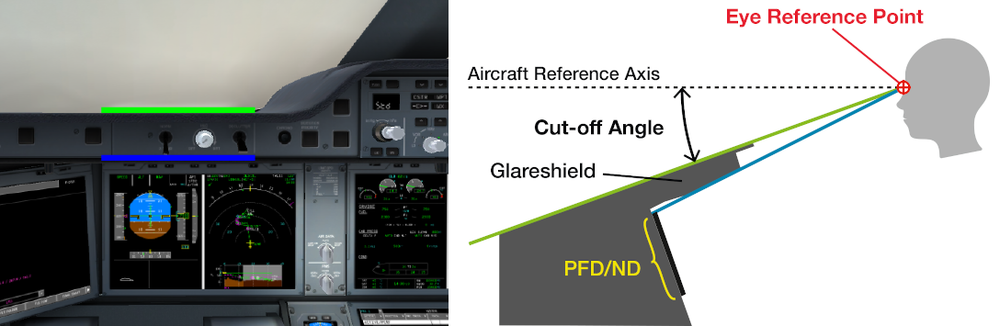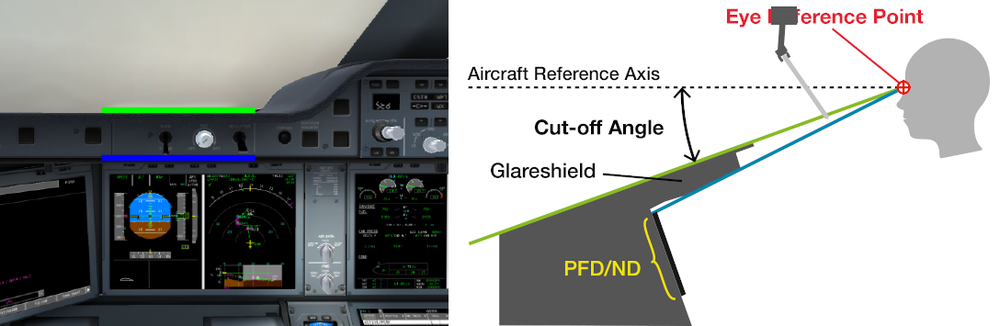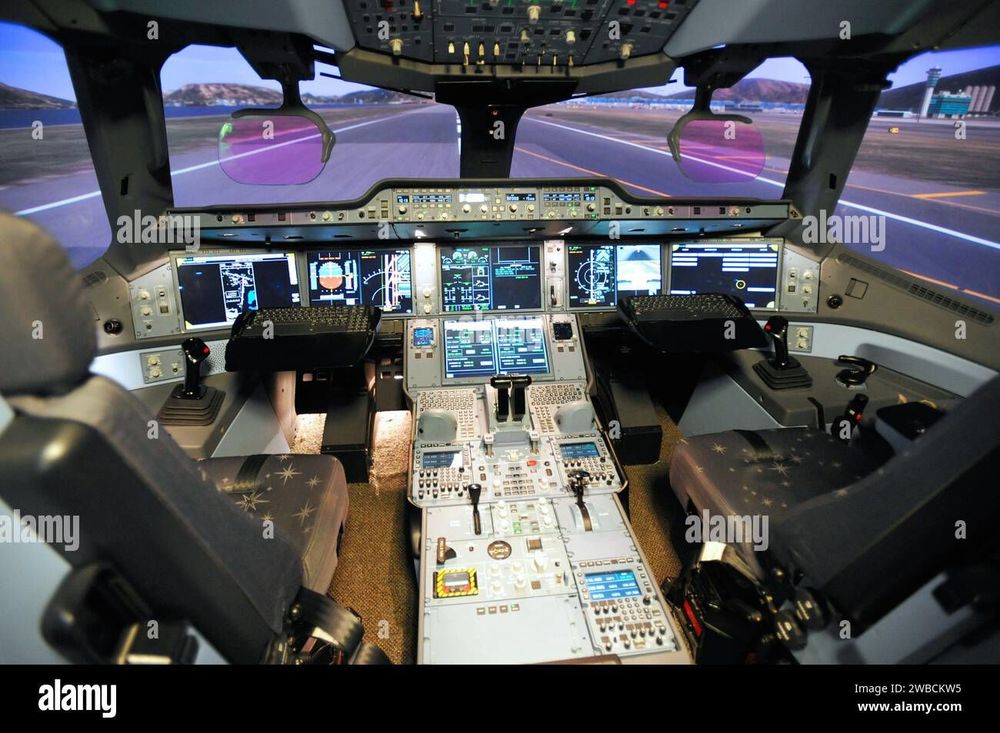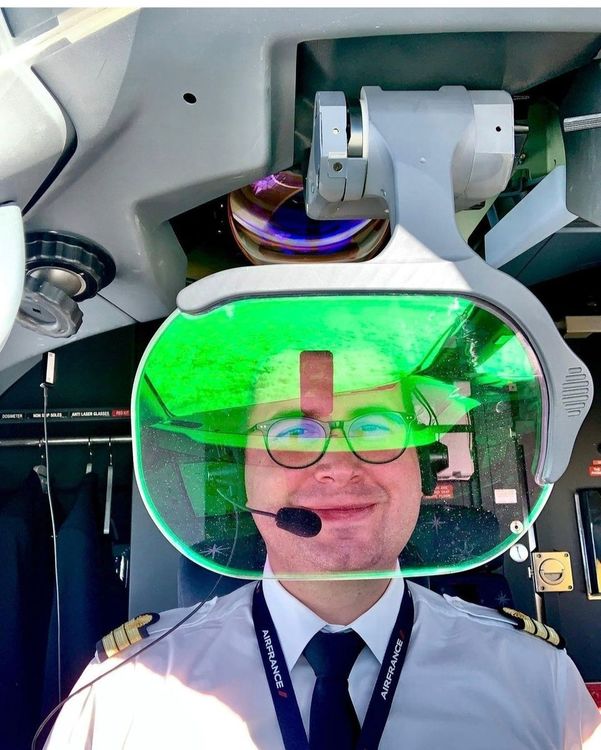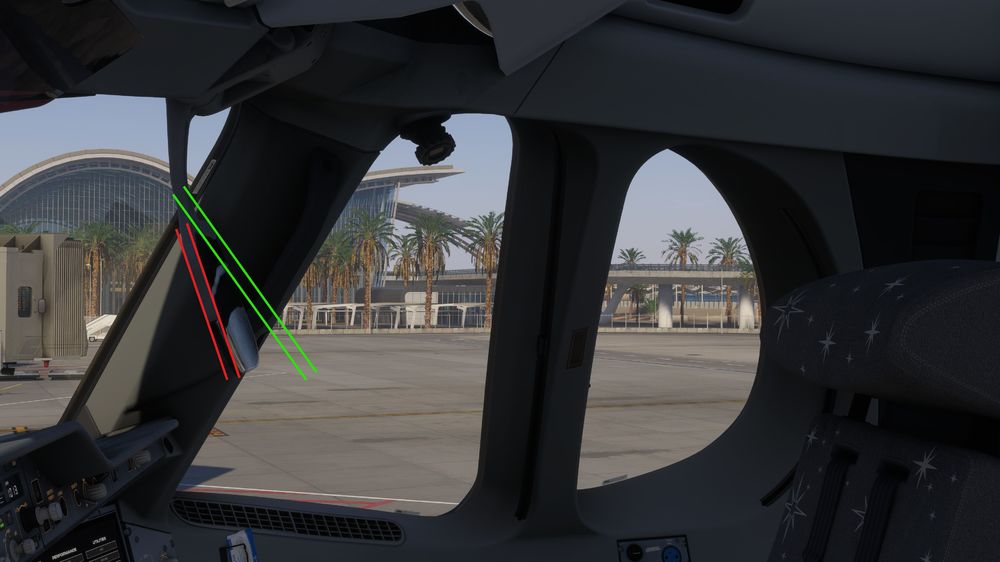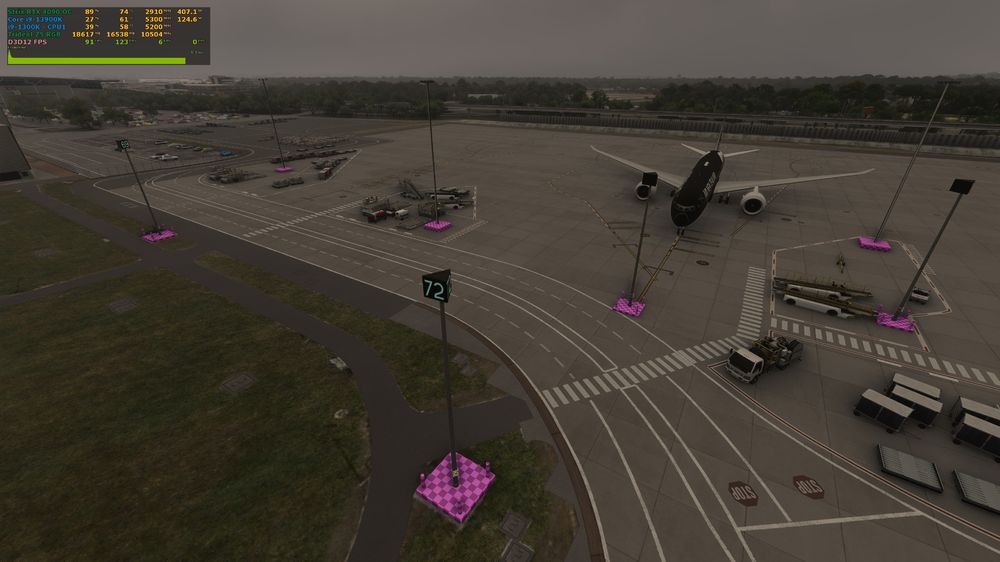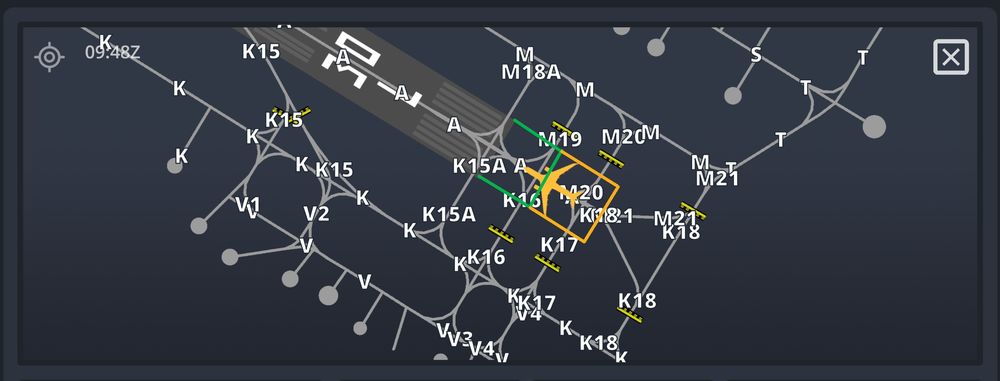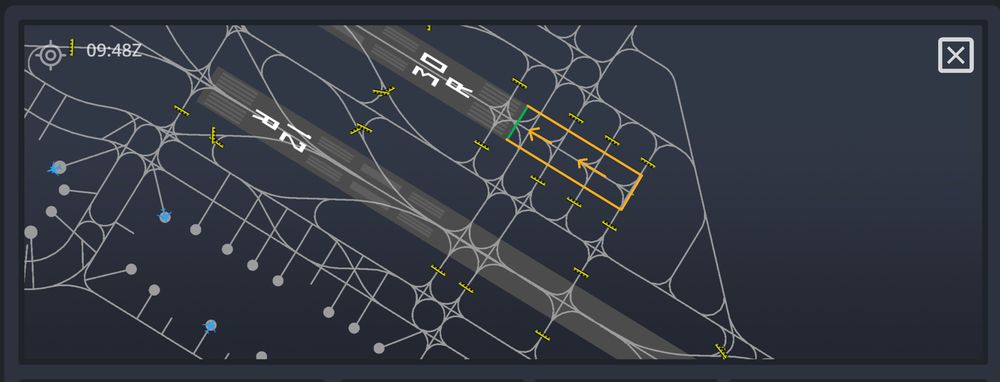
DiBarkis
Member-
Posts
32 -
Joined
-
Last visited
Content Type
Profiles
Forums
Downloads
Everything posted by DiBarkis
-
I got the battery issue too. Always completely depleted. I have to replace them in the OIS to have them on (always 0.00% on launch). I've saved, modified the files too, but every launch, it resets, putting both batteries and engine oils at 0.000%
-
Since the latest update, batteries are all dead (0%) upon launch, and also throttle calibration is reset. I can reset the batteries to fully charged and calibrate the throttles well, but it only lasts till next restart, where it's reset. I've reinstalled several times to make sure it's not a corrupt installation, and I've also cleared my WASM folder, but issues are still unresolved.
-
I'm noticing the same thing. I've reinstalled, cleared the WASM folder, no joy.
-
Situational Awareness. Puts all info right in front of you so you don't need to look down, helps you conduct near perfect takeoffs and landings, even shows you exactly when to start flaring (flashing double arrows), and by how much (pull the aircraft symbol from the big white bars to the end of the runway and keep it there till touchdown). Info on the HUD is usually more pinpoint than on PFD, among others.
-
Got the above image from here: https://safetyfirst.airbus.com/are-you-properly-seated/ The same "Eye Box" you're supposed to be within, for optimal seating and flying, is the same "Eye Box" you need to be in, in order to see all the info displayed on the HUD glass. Here's my seating, tilted about 7 degrees down just to be able to see the displays. If I set this to 0-degree tilt, that's approximately the picture one should have with balls aligned, and the HUD should appear to touch the glareshield at this reference point.
-
Take a look at the seating guidance. I've attached a "HUD" to the second pic. The HUD glass bottom is almost always as low as the as the same line of sight with the glareshield (the green line on the diagram), sometimes even slightly lower. That's how it is in the 787, 737, A350, and I can imagine, the A380 too.
-
First of all, the default position of the pilot is pretty much spot on! The problem is with the HUD, not the default position. The HUD glass is too small and too far away from the pilot, and the angle is wrong. When you're sitting in the flying position, you shouldn't be able to see the top of the glareshield. The point nearest to your eyes should line up with the point nearest to the window, so that you can see the whole window without seeing the top of the glareshield. It's in Airbus's seating guideline, and that's how iniBuilds have done it, +/- a little adjustment. At that correct seating position, the HUD glass should appear (vertically) as though it's touching the glareshield. Here is my previous post on this, and compare the pics. The pics where you see the top of the glareshield, it's because the camera is forward of the pilot's eyes.
-
Thanks for your contribution to this matter. Since you're a RL A350 pilot, please what do you think about my post here (see link below)? Thanks once again.
-
First of all, I'd like to thank the iniBuilds team for this wonderful aircraft and for all the improvements so far. Since the release of the A350, I haven't touched another aircraft in MSFS2024. This is because it and the 787 are my most favorite airliners, and at the moment, all 787s in the sim are lagging behind in a lot of areas. Having said this, I have to point out that the HUD glass has some modeling and texturing issues with it (see picture and video references), namely: 1. The shape and size: here, the HUD is pretty much a scope or a monocle. But just like other airliner HUDs, the A350 HUD (and by HUD, I mean the glass) is big enough, so big that you don't have to move your seat closer to see the whole info. While sitting in the correct flying position, the bottom edge of the glass should look like it's touching the top of the glareshield, if not slightly overlapping, just like in the 787 and 737. and the top, higher too. You should be able to see all the info displayed with reasonable borders all round, but the left and right borders sort of wider. 2. Here, the arm is almost as long as the width (height) of the glass whereas IRL, its length is about half the width (height) of the glass. My guess is that references were taken from a picture taken from way behind the pilots' positions, and adjustments were not made to nearness (= bigger looking glass = pilot is able to see the entire projection without having to lean forward) 3. The A350 HUD, just like 90% of all airliner HUDs are dichroic, with a slight magenta tint, but reflecting green, which is why the green info is able to be projected. The tint is so light that in the sun, you have to attach a shade. The tint is there just to highlight the green better. You don't see the green reflection from the correct viewing side because it's concave, but the back, being convex shows it prominently. 4. The partial frame holding the glass is too short (horizontally & vertically), which brings me to #5 5. The angle of the HUD glass (IRL) is around ~45 degrees. It's tilted upwards so much that the horizontal portion of the frame looks thinner than it actually is. Not only that, it's right up in the pilot's face, so close he needs to watch out while leaning forward, to not hit it. Just like in the 787.
-
Like the title states, there are no "Heavy" gates, and some light posts are missing their base textures
-
Same problem here too, and not only with KLAX, but also with OMDB and EGLL.
-
As the title says, I'm seeing two issues with the enhanced OMDB. ♣ The runway threshold lights (and side lights) are wrong on RWY 30L and RWY 12L. This is similar to the issues I pointed out sometime ago on the 2020 IniBuilds OMDB here: Now we have the same issues although this time, it is just on 12L and 30L. ♣ BeyondATC is reading the runway thresholds wrong, and ignoring the displaced thresholds, giving only minimal runway real estate for takeoffs. For instance, Runway 12R threshold is at K4 and the displaced threshold is at K1, but BATC ignores the displaced threshold, and also portion of the actual runway, starting at K7 (see screenies) Here are some screenshots to illustrate
-
Thanks, IniBuilds for introducing the panel states and even for the autosave function. Greatly appreciated. Will mark this as SOLVED!
-
As can be seen in the picture, the center Jetway on D1 is "unplugged" from it's socket. I thought this was maybe because of GSX's 3rd-party airport's conflict with jetways. But GSX's Jetways are all disabled in MSFS 2024.
-
You forgot to mention that they also manage to find a way to appear on the same taxiway as you, headed for you (opposite direction) as if to play "chicken".
-
Dubai 2024: is "Skydive Dubai" scenery included?
DiBarkis replied to johe_ini_2312's topic in Support
I noticed that when I installed the enhanced version, I noticed the skydive Dubai folder, so I thought I made a mistake, and uninstalled everything including the skydive Dubai (2020), then reinstalled the enhanced, and it automatically installed skydive. So I think it's included. -
All the seats in the premium economy section have no backlights so the screens are black at night. But when you look closer you can make out the images.
-
Confirmed on my end. Autotune not working, forcing one to watch the entire long haul flight, for instance.
-
GSX A350 MSFS2024 Refuelling Issue
DiBarkis replied to Jurian Roy-Mahoi's topic in General Discussion
No need to keep resetting Couatl. Just request refueling again, and when the truck comes, select the exact amount you already loaded prior. The truck will just drive off without doing anything, but the panel would have been closed. So, let's say you made a flight plan with SimBrief, and the first time you requested for refuel, you chose the simbrief flight plan fuel, and got fueled. Call back the truck and request for the same amount and he'll drive on away. -
Thank you guys once again for this wonderful aircraft, and for the speed at which you're pushing out the updates. Really appreciated. I have noticed that although we can choose pane state after loading into the aircraft, we cannot save these panel states. So If, for instance, I wanted to start with the electrics on, and GPU connected, like it is IRL for most of the time (someone please correct me if I'm wrong), I still need to start a cold and dark state, then choose the actual state I want. By this time, the aim is defeated already because I had to start with a C&D aircraft. It would be nice if we can choose a panel state, then save it as the default panel state, so next time when we spawn, the previously saved panel state would automatically activate. Thanks a lot for your time.
-
Just like the title says, I've noticed that other doors have their handles animated like the cargo doors, for instance. But the passenger door handles do not animate. Not cool, especially since the Airbus door handles are relatively huge and long (compared to say, Boeing 787, 737, etc), and lift out of recess significantly. So the lack of animation is glaringly noticeable. I've also noticed, and someone can correct me if I'm wrong, but I've also noticed that the handle components are actually modeled, and it's not just a painted line on the door textures. I know this because I clipped my drone camera into the door and saw the components making up the handle. Maybe it's a bug and therefore scheduled to be fixed later, or maybe it's intended to not be animated (carenado style lol) But I think it would be awesome to have them animated just like the cargo ones. Thanks for your consideration.
-
a350-900 Door 4L not possible to open via FAP and OIS
DiBarkis replied to Doc500's topic in Modelling & Texturing
Same here too. And as a result, GSX can't open it when you request stairs either. -
Curious: where is that light located? I've also noticed that when I switch it on, there's no light anywhere, but I don't know where the physical light is.