Hi all!
For those using swift pilot client, here's the configuration that you'll need to use so swift can actually render the A3ST BelugaST CSL that the iniBuilds team has provided.
Introduction: for swift it is recommended to install all CSL sets somewhere inside X-Plane's folder, but independent from any other pilot client plugin - this way nothing will touch your CSL sets when you update, move or delete such pilot client plugin. The swift team recommends creating a CSL subfolder in /X-Plane 11/Custom Data/, but it is completely up to you where you choose to install those sets to. As mentioned before, the only condition is: CSL sets have to be placed somewhere inside the X-Plane folder! More information about this on our page: Recommended Installation Practices
You have 2 ways to integrate the BelugaST CSL into your model set:
Standalone: for the time being, this is our preferred method of installing the BelugaST CSL set for us with swift. If you do not have a separate CSL folder like "Other" or "Miscellaneous", then create it in your main CSL folder => /X-Plane 11/Custom Data/CSL/Other .
Extract the A3ST-folder from iniS_Beluga_Bluebell_Model_Matching_2.zip into this directory. Go into this directory, open xsb_aircraft.txt with a text editor (e.g. Notepad). Replace its entire content with the following:
EXPORT_NAME __A3ST
OBJ8_AIRCRAFT A3ST_AIB
OBJ8 SOLID YES __A3ST\A3ST_AIB.obj
VERT_OFFSET 2.8
AIRLINE A3ST BGA
OBJ8_AIRCRAFT A3ST_AIB2
OBJ8 SOLID YES __A3ST\A3ST_AIB2.obj
VERT_OFFSET 2.8
AIRLINE A3ST BGA
LIVERY A3ST BGA BGA2
OBJ8_AIRCRAFT A3ST_AIB3
OBJ8 SOLID YES __A3ST\A3ST_AIB3.obj
VERT_OFFSET 2.8
AIRLINE A3ST BGA
LIVERY A3ST BGA BGA3
OBJ8_AIRCRAFT A3ST_AIB4
OBJ8 SOLID YES __A3ST\A3ST_AIB4.obj
VERT_OFFSET 2.8
AIRLINE A3ST BGA
LIVERY A3ST BGA BGA4
OBJ8_AIRCRAFT A3ST_AIB5
OBJ8 SOLID YES __A3ST\A3ST_AIB5.obj
VERT_OFFSET 2.8
AIRLINE A3ST BGA
LIVERY A3ST BGA BGA5
Save the file, close it. Continue with the steps at the end of this post (after bullet point 2).
Integrate into Bluebell: you can also add the BelugaST CSL to your existing Bluebell set, however you may lose them with the next update of Bluebell, except if iniBuilds would like to officially add them to BB, contact has been made. Until then, we recommend the standalone solution as explained in bullet point 1.
If you still want to integrate the BelugaST CSL into Bluebell, this is how it's done: extract the A3ST-folder from iniS_Beluga_Bluebell_Model_Matching_2.zip into /X-Plane 11/Custom Data/CSL/BB/BB_Airbus . Enter the A3ST-folder and delete xsb_aircraft.txt. Go to the /BB_Airbus/ directory and open xsb_aircraft.txt with a text editor (e.g. Notepad). Under title "EXPORT_NAME __Bluebell_Airbus" create an empty line and paste the following text:
OBJ8_AIRCRAFT A3ST_AIB
OBJ8 SOLID YES __Bluebell_Airbus/A3ST/A3ST_AIB.obj
VERT_OFFSET 2.8
AIRLINE A3ST BGA
OBJ8_AIRCRAFT A3ST_AIB2
OBJ8 SOLID YES __Bluebell_Airbus/A3ST/A3ST_AIB2.obj
VERT_OFFSET 2.8
AIRLINE A3ST BGA
LIVERY A3ST BGA BGA2
OBJ8_AIRCRAFT A3ST_AIB3
OBJ8 SOLID YES __Bluebell_Airbus/A3ST/A3ST_AIB3.obj
VERT_OFFSET 2.8
AIRLINE A3ST BGA
LIVERY A3ST BGA BGA3
OBJ8_AIRCRAFT A3ST_AIB4
OBJ8 SOLID YES __Bluebell_Airbus/A3ST/A3ST_AIB4.obj
VERT_OFFSET 2.8
AIRLINE A3ST BGA
LIVERY A3ST BGA BGA4
OBJ8_AIRCRAFT A3ST_AIB5
OBJ8 SOLID YES __Bluebell_Airbus/A3ST/A3ST_AIB5.obj
VERT_OFFSET 2.8
AIRLINE A3ST BGA
LIVERY A3ST BGA BGA5
Make sure that there is an empty line between the last line of "Beluga number 5" and the next aircraft definition. Save the file, close it. Continue with the steps below.
Now that you have finished editing xsb_aircraft.txt, you can proceed with adding models to your Active Model Set in swift. If you are not familiar with how it's done, follow this:
start "swiftData" app (Mapping Editor), go to the "Stored own models XPlane" tab and select "force reload XPlane"
when it's finished, press CTRL-F to access the filter window. Type "A3ST" in the box "Airline ICAO" and hit OK button
select the Beluga models that you wish to add to your Active Model Set and press ALT-A (this will add them)
go to "Active Model Set XPlane" tab and select "Save XPlane"
start X-Plane and swiftGUI and enjoy the BelugaST! 🙂
Thanks a lot to my great colleague "Birdy" who tweaked xsb_aircraft.txt to make it work 100% fine, you are the boss! Thanks for the iniBuilds team for creating the BelugaST CSL, hopefully we will be able to add it to the official Bluebell set soon!