iceetoo1
-
Posts
10 -
Joined
-
Last visited
Content Type
Profiles
Forums
Downloads
Posts posted by iceetoo1
-
-
Did you ever have an issue with the ILS @OTHH? I tried to land on both 16 L & R but the localizer was never captured.
-
It arrived at 7:30am just like you said.
I'll definitely give it a try.
Thanks again for all the help!
-
That'd be great to change. I'm all ears.
I have another question, sorry to keep bugging. I used the BAW summer 2018 to update the flight plans so that i could have the BA 7879 at OTHH. 1. I cannot figure out what time it flies in at ( i don't understand how to read it). 2. I cannot figure out if the update of schedule worked. It's showing up on UTL dashboard.
EGLL,0/21:20:00,@1/04:05:00,390,F,123,OTHH,1/05:40:00,@1/13:10:00,380,F,122,EGLL
-
I just realized, after performing a second schedule update using the UTL_FP, that when you update schedules for an existing airline, the error message says "If you choose YES to replace with new schedule, default schedule will be disabled" so we're good to go!
I appreciate the help!!
-
I will definitely have to give it a try!! Thanks
Sorry for all the questions, but would you happen to know how to not create two versions of the same airlines when updating UTL flight plans? I was sucessfull getting OTHH installed and AI traffic moved there, however, in the process of updating the flight plans, it created a second Qatar Airways. I'm just trying to ensure this does not happen in the future.
Thanks again!
-
I am not sure if this is the place to ask but do you think the installation process for T2G LTBA would be the same as what you described above? Thanks.
-
6 hours ago, drobinho said:
Hey no problem, happy to help! I know the pain of looking for P3D compatible sceneries! So given that you and I have a whopping 4 posts now on this forum lol, I'm not really sure what technical level you're at; so forgive me if these steps are already obvious to you. I've got this down to 10 steps...hope this helps!
-
If you don't already have it, go get the Lorby-SI Addon Organizer, available here: https://www.lorby-si.com/downloads.html
IMO its a must-have for managing your sceneries (I always deactivate sceneries in locations I'm not visiting in order for performance and load time). So download and install that, and spend a few seconds in the program so you're a little familiar with it because some steps below dive into it.
-
Next, install T2G OTHH FSX version to any folder OUTSIDE your P3D, preferably on a separate HDD. When the installer completes, your folders should look something like below. You're going to want to move the entire collection to a location of your choice (like for me, I have "FSX Addons\[Publisher]\[Scenery]" but this is up to you):

You can double check the location of the actual scenery by going to "Addon Scenery\T2G Hamad Intl Airport" where you will find the 3 key scenery layers OTHH-TERRAIN, OTHH-CITY, and OTHH (Docs just has all the manuals) :
-
If required, navigate back to the main folder for where you're storing the scenery. Download and save the attached file I've included in this post called 'add-on.xml' into this folder, so it looks like this:

-
Open the XML document in Notepad (Right click > Open with... > Notepad). Notice the three scenery layers that have placeholders "ADJUST BEFORE INSTALL" :

-
Open up Lorby-SI Addon Organizer, and go to the highest layer in your scenery library, right click & select Edit:

-
Note the layer number, in my case it is 372.

-
Return to the notepad and locate the placeholders "ADJUST BEFORE INSTALL." Always start with the value of the highest scenery layer +1. Because there are three scenery layers we are adding, we do this sequentially with the other placeholders. So for me, that would be 373, 374, 375... see the screenshot. Just in case this needs to be said, make sure to use the values that are specific to YOUR library, don't just paste 373, 374, 375 in there. If this document is not formatted correctly, or is missing required information, then it will likely not load correctly... so it is always important to check the accuracy of your XML data.

-
Save the XML document (CTRL+S) and close it. It should still be sitting with the other "Addon Scenery", "Effects", "SimMarket", and "Texture" folders, but now with updated scenery layer values specific to your library. In Lorby-SI Addon Organizer, go to the PACKAGES tab, select "ADD", navigate to your OTHH scenery location and select the XML document we've just modified. You should get a successful message that says "package added" when completed:


-
Verify the components appear in the OTHER ADDONS and the SCENERY tabs:


-
Save the changes in Lorby-SI, close the program, launch the sim and test! Lorby-SI will ask you if you want to clear the scenery cache each time you save, and I typically say 'No' unless I am experiencing funky layering problems. Clearing the cache is a good way to iron out layering problems, but it will take a bit longer to load the sim when you do.

Once you've got that up and running, I highly encourage you to check out the free GSX and Dynamic Lighting profiles from iniBuilds to make this scenery really shine (especially if you plan to fly in/out at night, which is a popular time for this airport).
Let me know if you run into any snafus or have questions along the way.
So im decently versed in this "stuff" but, what is the reasoning behind using Lorby product? I understand the process and will try it out once I am back home and report back.
Thanks again!
-
If you don't already have it, go get the Lorby-SI Addon Organizer, available here: https://www.lorby-si.com/downloads.html
-
I REALLY appreciate this! Very helpful. thanks again and happy new year.
-
Hello,
I noticed when was about to by Taxi2gate Doha that it's only compatible with v1 & v2. Does anyone have some kind of patch that would make it compatible with v4 and if so, how to install it? I love flying Qatar and would love to be able to use this airport. Thank you!!!!!














OTHH v4 Compatibility
in Freeware Content
Posted
Okay, i will give this a try and report back lol.
Do you use SCENERYTR LTFM?